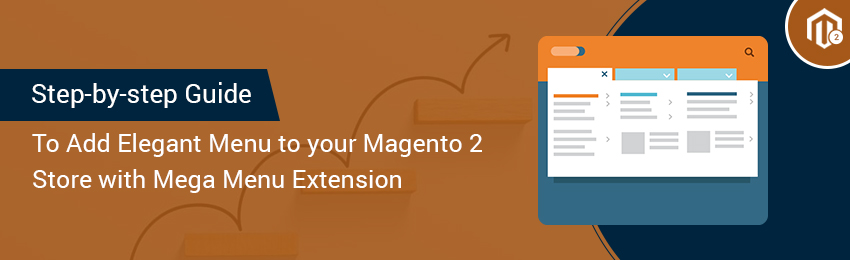
Your online store’s navigation is something that simply cannot go unnoticed by any user! It is one of the most important part of any eCommerce website. If taken for granted, it can be a source of a high bounce rate. On the contrary, well-designed navigation (mega menu) can seamlessly lead your visitors through your store.
Here, we have put together a comprehensive guide that will help you design your first-ever Mega Menu that’s intuitive, elegant and would definitely stand out from the crowd. Let’s get going!
Prerequisite:
In order to follow this guide, you will need MageDelight Mega Menu extension installed on your Magento 2 store. If you already have it, just enable the extension and follow the below steps and if you don’t have then get it from here.
1. Configuring the Mega Menu:
To create your first Mega Menu, simply go to Mega Menu>Manage Menus section and click on “Add New Menu”.

Once you’re there, you will see options to configure the look and feel of your menu. Here, you can set menu title, style, type (normal or mega), and design (horizontal, vertical left/right, drill-down). Apart from this, you also get an option to set which customer groups and store-views should be able to access the menu.

2. Adding items to the Menu:
Once you have successfully configured the menu, you can start adding items to it. You can add custom blocks, Magento pages/categories, external links, images/videos to make the menu stand out. What’s more, you can enable animation for menu items to make it look more appealing.

Magento 2 Mega Menu extension makes it easier to create menus by offering simple drag and drop feature for adding items to the menu.
Once you have designed the entire menu, simply click on “Save Menu” to complete the setup. To see your changes live on the front-end, you will have to flush the Magento cache. That was all!

While designing your first ever menu may sound a little overwhelming at first, but we are here to tell you, it is not! A great menu is made up of items chosen deliberately. A well-thought-out menu will produce the best results. But how do you do that? Here are a few things you should keep in mind:
- Group like Items: Knowing what goes where is the key to creating a great Mega Menu. While designing yours, group like items together so that it’s easy for users to quickly scan through your eCommerce store.
- Avoid Overcrowding the Menu: You should avoid the temptation of filling in all the empty space with unnecessary menus & links. Just because something can go in the menu doesn’t mean it should. Clean menus are easy to scan and go a long way in elevating the overall shopping experience.
- Add Images as & when Needed: Images, if used deliberately, can add elegance and beauty to your main navigation in a subtle way. Harness them to win your customers’ attention as they land on your eCommerce website.
- Avoid Using Drop-down with More Than 2 Level: Drop-down menu items any more than 2 will ruin the usability and bring down the shopping experience of your store.

“Also Read: How to Create Mega Menu in Magento 2 Website?”
Final Words:
Navigation being an integral part of your store, you must ensure it’s seamless & exceptional. With MageDelight’s Mega Menu extension for Magento 2, you can design visually engaging menus that are easy-on-the-eyes and user-friendly! Isn’t it amazing? Get the complete details about features, functionality and experience the live demo now!
Check our Front & back-end demos to explore more exciting features of our extension.
Also, you can refer this Magento 2 Mega Menu Extension’s FAQ Page for most common questions and it’s answers.
And if you need our professional assistance, feel free to contact us anytime.




