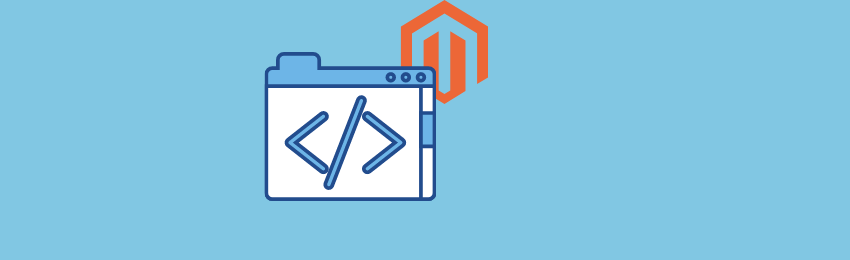
Today, we’re going to teach you guys how to add a CMS block to any page in your Magento 2 store.
Magento 2 is mainly popular for being a highly-customizable eCommerce platform. And its CMS block settings are clear evidence.
In Magento 2, you can make all sorts of customizations without any programmable skills.
And in this post, we will show you exactly how you can add a CMS block to any webpage in your Magneto 2 store.
How to Add a CMS Block to Any Magento 2 Page?
Please follow the below steps to learn how to add a CMS block to any Magento 2 webpage.
Step - 1
First of all, log in to your admin panel and navigate to Content > Elements > Blocks.

Step - 2
After that, click on the Add New Block button and do the following:

- Select YES in the Enable Block field.
- Write a title for your new block in the Block Title field.
- Write a unique identifier for your new block in the Identifier field.
- Select All Store Views in the Store View field.
Step - 3
Now, if you want to call your new block in Magento 2 newsletter static block, paste the following code in the Content field.

Step - 4
Finally, click on the Save & Close button to finish the process.
Also read: How to Convert CMS Page Content to HTML in Magento 2?
Final Thoughts
And that’s about it!
This is how you can add a CMS Block to any webpage in your Magento 2 store.
We hope that you found this Magento 2 tutorial helpful.
And if you need our professional assistance, feel free to contact us at any time.
Also read: How to Override Block, Model, and Controller in Magento 2?




