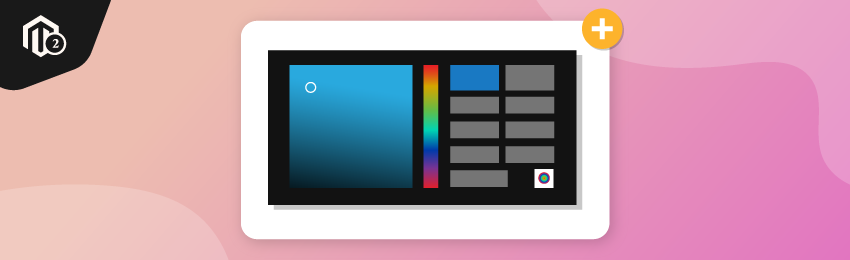
Today, we are going to teach you how to add color picker in Magento 2 system configuration.
This is required especially when you’re developing an extension on your own and you have to give admin necessary permissions to the frontend UI control of particular pages.
For instance, if you want to change the background color, border color, or font color of web pages on your Magento 2 store, then you can change them from the system configuration by using the color picker and set color value.
And in this tutorial, we are going to show you how to add color picker field in system configuration.
Process of Adding Color Picker in System Configuration in Magento 2
- Module Name: MageDelight
- Vendor Name: CustomColorPicker
Step #1
First of all, we need to add the color picker to textbox with a system.xml file in app\code\MageDelight\CustomColorPicker\etc\adminhtml directory.
<?xml version="1.0"?> <config xmlns:xsi="http://www.w3.org/2001/XMLSchema-instance" xsi:noNamespaceSchemaLocation="urn:magento:module:Magento_Config:etc/system_file.xsd"> <system> <tab id="MageDelight" translate="label" sortOrder="10"> <label>MageDelight</label> </tab> <section id="customcolorpicker" translate="label" type="text" sortOrder="100" showInDefault="1" showInWebsite="1" showInStore="1"> <label>MageDelight Custom Color Picker</label> <tab>MageDelight</tab> <resource>MageDelight_AllProducts::config</resource> <group id="color_group" translate="label" type="text" sortOrder="20" showInDefault="1" showInWebsite="1" showInStore="1"> <label>General Settings</label> <field id="color_field" translate="label" type="text" sortOrder="10" showInDefault="1" showInWebsite="1" showInStore="1"> <label>Background Color</label> <comment><![CDATA[Background color]]></comment> <frontend_model>MageDelight\CustomColorPicker\Block\Color</frontend_model> </field> </group> </section> </system> </config>
Step #2
Now, we will need to create a color.php file in app\code\MageDelight\CustomColorPicker\Block directory.
<?php
/**
* Created By: MageDelight Pvt. Ltd.
*/
namespace MageDelight\CustomColorPicker\Block;
class Color extends \Magento\Config\Block\System\Config\Form\Field
{
public function __construct(
\Magento\Backend\Block\Template\Context $context,
array $data = []
) {
parent::__construct($context, $data);
}
protected function _getElementHtml(\Magento\Framework\Data\Form\Element\AbstractElement $element)
{
$html = $element->getElementHtml();
$value = $element->getData('value');
$html .= '<script type="text/javascript">
require(["jquery"], function($) {
$(document).ready(function(e) {
$("#' . $element->getHtmlId() . '").css("background-color", "#' . $value . '");
$("#' . $element->getHtmlId() . '").colpick({
layout: "hex",
submit: 0,
colorScheme: "dark",
color: "#' . $value . '",
onChange: function(hsb, hex, rgb, el, bySetColor) {
$(el).css("background-color", "#" + hex);
if (!bySetColor) $(el).val(hex);
}
}).keyup(function() {
$(this).colpickSetColor(this.value);
});
});
});
</script>';
return $html;
}
}
And that’s it!
Now, just clean the cache and check the output in the store configuration. The color picker option should be displayed there.
Once you see the color picker option, click on its text field and select any color you want and save the configuration.
Also read: How to Add Dynamic Rows in System Configuration in Magento 2?
Conclusion
There you have it! This is how you can add color picker in the system configuration of your Magento 2 store.
We hope that you found this tutorial helpful. If you have any questions, please share them in the comments below.
If you need our professional assistance, feel free to contact us at any time.




