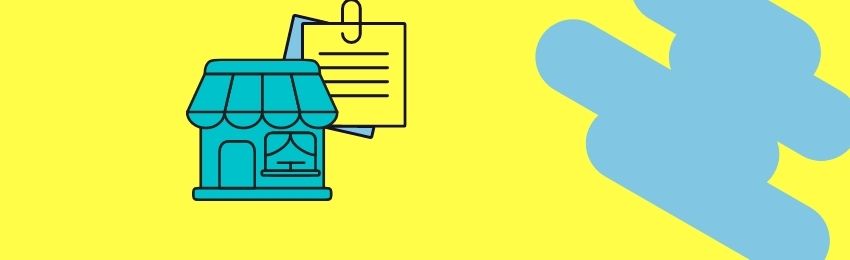
Today, we’re going to teach you guys how to add demo store notice to your Magento 2 store.
When you’re developing a Magento 2 store for the first time, you might need to test it in demo mode.
But, before you do that, it’s critical to let your store visitors know that it’s just a demo store and you’re not accepting orders just yet.
Fortunately, Magento 2 comes with an in-built option to display a notification saying that “This is a demo store. Any orders placed will not be fulfilled”.
And in this post, we’re going to show you exactly how you can add these demo store notices to your Magento 2 store.
Step-by-Step Process to Add Demo Store Notice to Magento 2 Store
Please follow the below steps to learn how to add demo store notice to your Magento 2 store.
Step - 1
First of all, log in to your admin panel and navigate to Content > Configuration > Design.
Step - 2
After that, expand the Design Configuration section and click on the Edit button beside the store view you want to display demo store notice.
Step - 3
Next, go to the Other Settings section and find the HTML Head and expand it.
Step - 4
Now, scroll down on the next screen to find the Display Demo Store Notice field and select YES from its dropdown menu.
Step - 5
Finally, click on the Save Config button and clear the cache to finish the process.
Conclusion
And that’s about it!
This is the simplest way to add demo store notice to your Magento 2 store.
And if you need our professional assistance, feel free to contact us anytime.




