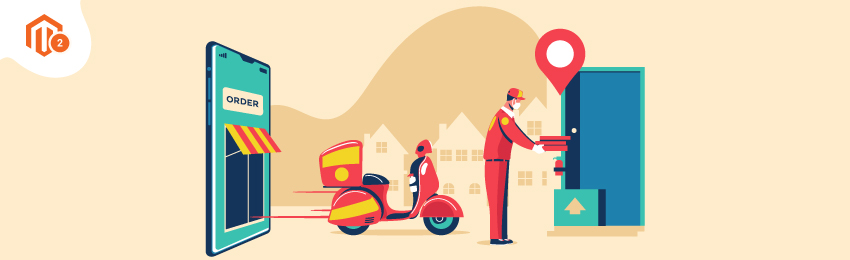
Letting your customers pickup the order they made online, from their nearest offline store is an amazing facility for the customers. With the Covid 19 pandemic making people live with lockdowns and curfews, it is difficult for store owners to deliver the orders as quickly as earlier. Now facilitate your customers with a wonderful feature like allowing to pick up the order from an offline point of sale at the scheduled date & time. Now, would you like to learn how to add this functionality to your Magento 2 store? Well, we have just the right extension in our catalog for this feature.
Let me take you through a detailed process to install and configure the MageDelight Store Pick-up Magento 2 Extension.
Follow below steps to configure and enable Magento 2 store pickup functionality.
Step 1. Install MageDelight's base extension package.
Step 2. Navigate to Stores > Store Pickup > Configuration in the admin panel and Enable Store Pickup.
Step 3. Do the General configuration settings as mentioned below.
Step 4. Do the Date and Time configuration settings as mentioned below.
Step 5. Do the Delivery Pin configuration settings as mentioned below.
Step 5. Save all the Configurations.
Installation:
First of all, install this from https://www.magedelight.com/pub/extensions/magedelight-base.zip and unzip the package file into the root folder of your Magento 2 installation.
- Connect to the SSH console of your server:
- Navigate to the root folder of your Magento 2 setup
- Run command as per below sequence,
php bin/magento setup:upgrade php bin/magento setup:di:compile php bin/magento setup:static-content:deploy php bin/magento cache:clean
- log out from the backend and log in again
How to Enable and Configuration Magento 2 Store Pickup?

- Enable Store Pickup - Select whether or not you want to enable store pickup
- Check product availability at the store on the checkout page - Select "Yes/No" to check if the product is available at the store or not. Remember - If product is not available then it will not show store in pickup selection. Please note that this option will not managing any stock/inventory at store.
- Access to Guest Customer: Set access limit for the guest customers
- Show Stores On Product Page: Set "Yes" to show list of stores on the product details page. On click of "Show pickup points", it will show the list of stores in a popup box.

- Enable Pickup Date - Set "Yes/No" to enable/disable pickup date while checkout process. Customer can select date to pickup product from store.
- Enable Time Slot - Set "Yes/No" to enable/disable time slot selection on front-end while checkout process. Customer can select time to pickup product from store.
- Time Interval - Select time interval between time slots. If will keep duration of selected interval minutes while showing time slots.

- Export: Click on "Export" button to export CSV file of all stores.
- Import: Click on "Import" to import stores manually, the exported CSV file can be used for the sample CSV file.

- Enable Delivery Pin: Set as "Yes" to enable delivery PIN.
- Display Delivery PIN In: Set delivery PIN display either only in email or My account section or both.
- Generate Auto-shipment on PIN validation: Set "Yes" to generate shipment when admin validates delivery PIN.
- Allow force shipment generation: Set "Yes" to generate shipment forcefully without verifying delivery PIN.
Well, here you go! You now have the in-store pickup functionality on your store with the best-in-class Store Pick up Magento 2 Extension.
Also, you can refer this Magento 2 Store Pickup and Locator Extension’s FAQ Page for most common questions and it’s answers.
We hope that the installation and configuration process is clear and you could do it well, if you face any issues, our Magento 2 Experts will be happy to help. Reach us out.




