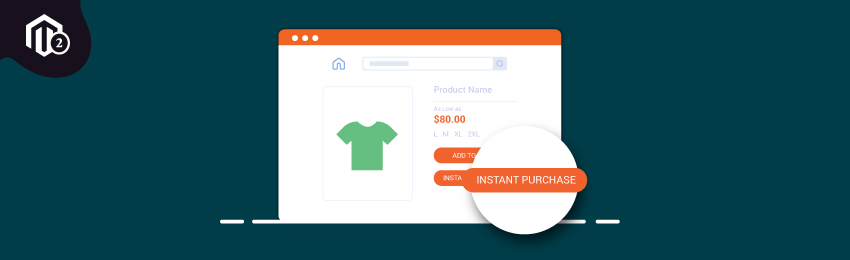
Do you want to provide an outstanding user experience on your Magento 2 store? Do you want your customers to rave about your online store offline and on social media?
One of the ways to achieve this is by offering an instant purchase feature in your Magento 2 store. You see, people nowadays are extremely busy and want to get things done as fast as possible.
And by adding the Instant Purchase feature, you make the checkout process on your online store dazzling fast.
Earlier, Amazon held the patent for the one-step checkout process (instant purchase) for over 10 years. But, their patent has expired and because of it, every eCommerce store owner is rushing to facilitate the Instant Purchase feature to their customers.
In fact, Magento also made the Instant Purchase feature as standard from its version 2.2.
What is Instant Purchase?
The Instant Purchase feature basically allows your customers to place their orders in seconds, eliminating the whole checkout process.
As a result, it makes the shopping experience much smoother and faster, which ultimately boosts customer satisfaction.
The Instant Purchase feature basically adds an extra button on your every product page.
And when visitors click on the Instant Purchase button, your store will automatically place their order using the default billing address, shopping address, and payment method.
In simple words, whenever a customer clicks on the “Instant Purchase” button, they’ll be immediately redirected to a confirmation page as shown above where they can place their orders.
So, now that you know what is Instant Purchase feature and how it works, let’s see how you can add it to your Magento 2 store.
Steps to Add Instant Purchase Feature in Your Magneto 2 Store
Here’s the step-by-step process to easily add the instant purchase in Magento 2.
Step #1 - Configure Payment Method Vault
First of all, login to the backend of your store and go to Stores > Settings: Configuration.
Now, on the left side panel, navigate to Sales > Payment Methods.
NOTE: We will choose Braintree payment method as an example for our tutorial.
Click on the “Configure” button to expand the section as shown in the below image.
After that, enter the following details in your store’s Braintree account:
- Merchant ID
- Public Key
- Private Key
Lastly, set the “Enable this Solution”, “Enable Paypal through Braintree” and “Vault Enabled” to Yes.
Step #2 - Enabling the Instant Purchase Feature
Now, go back to the left sidebar and navigate to Sales > Sales and expand the “Instant Purchase” section as shown in the image below.
After that, choose “Yes” in the “Enabled” field to activate the Instant Purchase feature.
Then, enter the text you want to display in the “Button Text” field. If you don’t enter any text, it will display Instant Purchase by default.
Lastly, click on the “Save Config” to save this setting and flush the cache in the cache management.
Step #3 - Check Output
Finally, it’s time to check the output.
Open any product detail page of your Magento 2 store and you should be able to see an “Instant Purchase” button as shown below.
Concluding Thoughts…
So, this is how you can add the instant purchase feature in your Magento 2 store.
We hope that you found this tutorial helpful. If you have any questions, please share them in the comments below.
And if you need our professional assistance, feel free to contact us anytime.





