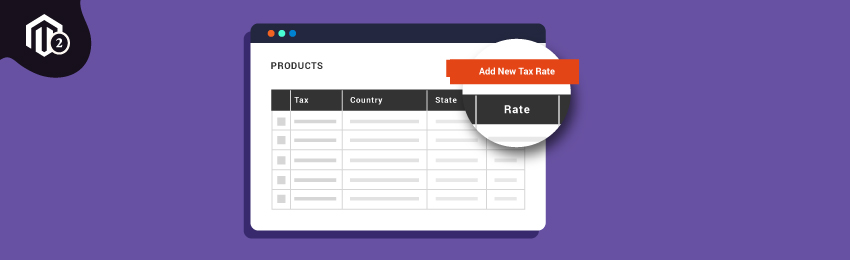
Today, we’re going to teach you guys how to create a new tax rate in your Magento 2 store.
In Magento 2, you can create as many new tax rates as you like for different states, countries, and geographical areas.
This can be done under the Tax Zones and Rates tool in the Control setting. You can even direct multiple taxes to a specific region.
Also read: How to Enable VAT field at Magento 2 Checkout?
And based on the tax settings of your Magento 2 store, the system will calculate tax for your customers’ orders once the order information is completed.
Steps to Create a New Tax Rate in Magento 2
Below are the steps to add a new tax rate in your Magento 2 store.
Step 1. Setting Up New Tax Rate in Magento 2
First of all, open your admin panel and go to Stores > Taxes > Tax Zones and Rates.
Now, look for the “Add New Tax Rate” button in the upper right corner.
After that, find and set the “Tax Identifier” for your new tax rate.
Next, insert the “Post/Zip Code” that you want to assign to your new tax rate.
NOTE: You can use the asterisk wildcard() to match up to 10,000 characters in the code. For instance, 80 represents all zip codes from 80000 to 80999.
Step 2. Assign the Tax Rate to a Range of Postal or Zip Code
In order to assign your tax rate to a particular range of zip or postal code, you need to:
Select the “Post/Zip is Range” checkbox.
Enter the first and the last post/zip code in the range.
After that, choose the “State” and “Country” where you’d like to apply your new tax rate.
Then, set the “Rate Percentage” for calculating the tax rate.
And lastly, click on the “Save Rate” to complete the process.
And it’s done. You can follow the same process to add as many tax rates as you want in your Magento 2 store.
How to Change an Existing Tax Rate in Magento 2
Step 1. Changing an existing tax rate is fairly easy.
Step 2. Open your admin panel and go to Stores > Taxes > Tax Zones and Rates.
Step 3. After that, just find the tax rate that you want to edit in the same “Tax Zones and Rates tool”.
Step 4. Lastly, edit the information of the tax rate you want to change and then click on the “Save Rate” button to save the changes.
Also read: How to Configure Sales Tax in Magento 2?
Final Words…
There you have it!
This is how easy it is to add a new tax rate in Magento 2.
We hope that you found this tutorial helpful. If you have any doubts, please share them in the comments below.
And if you need our professional assistance, feel free to contact us anytime.




