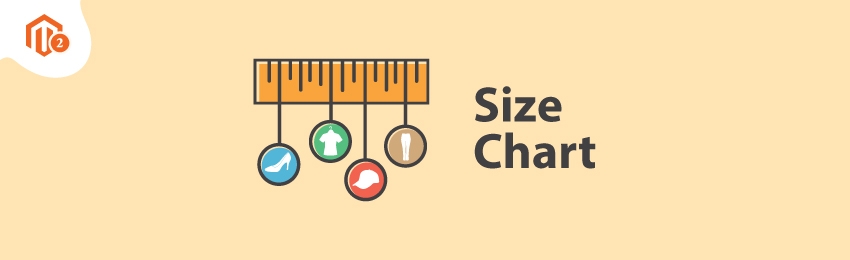
Today, we’re going to teach you guys how to add size chart in your Magento 2 store.
Size Chart is an extremely important feature in an online store. It helps customers to select the right size for themselves so that there are fewer product returns & refund requests.
As a result, it drastically improves the shopping experience and increases the conversion rate.
And in this post, we’re going to show you exactly how to add a size chart to your Magento 2 store.
Step-by-Step Process to Add Size Chart in Magento 2
In order to add size chart feature in your Magento 2 store, first, you need to get the Magento 2 Size Chart Extension.
Once you’ve purchased & installed the size chart extension, you need to configure it properly in your Magento 2 store.
If you don’t know how to configure size chart extension, we’ve already written an extensive guide on how to configure Magento 2 Size Chart Extension for you to refer to.
After you’ve configured the Magento 2 Size Chart Extension successfully in your store, you need to follow the below steps to add a size chart in your Magento 2 store.
Step - 1
First of all, login to your admin panel and navigate to Stores > Size Chart > Manage Size Charts.

Step - 2
After that, click on the Add New Sizechart button from the top-right corner.

Step - 3
Next, click on the Size Chart Information section and do the following:
- Write a name for your new size chart in the Name field.
- Select Enabled in the Status field.
- Select On Page in the Display field.
- Write a priority number for your new size chart in the Priority field.
- Select a store view to display your new size chart in the Store View field.
- Write a description for your new size chart in the Description field.
Step - 4
Lastly, click on the Save Item button from the top-right corner to finish the process.

Final Note
And that’s about it! This is the best way to add a size chart in your Magento 2 store.
And if you need our professional assistance, feel free to contact us anytime.




