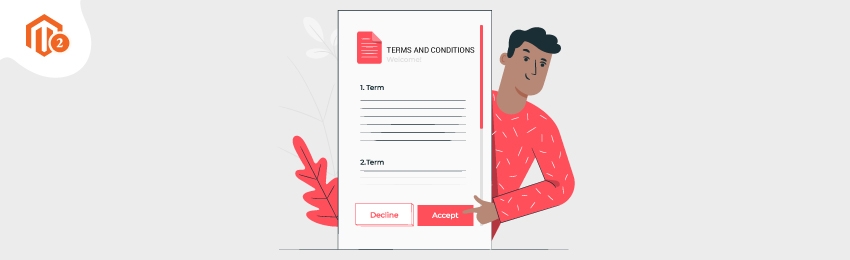
Today, we’re going to teach you guys how to add the terms and conditions checkbox in your Magento 2 store.
Terms and Conditions is basically a type of agreement that describes the rules for customers, which need to be followed whenever they purchase your products or use your services.
In fact, the customers are compulsorily required to agree to the terms and conditions for purchasing products or using your services.
This, in turn, helps to avoid legal disputes and improve customers’ trust in your business.
And in this post, we’re going to show you exactly how to add the terms and conditions checkbox in your Magento 2 store.
Step-by-Step Process to Add Terms and Conditions Checkbox in Magento 2
Please follow the below steps to learn how to add terms and conditions checkbox in your Magento 2 store.
Step - 1
First of all, login to your admin panel and navigate to Stores > Configuration > Sales > Checkout.
Expand the Checkout Options section and do the following:

- Select YES in the Enable Onepage Checkout field.
- Select YES in the Enable Terms and Conditions field.
Step - 2
After that, navigate to Stores > Terms and Conditions and click on the Add New Condition button from the top-right corner.

- Write “Terms and Conditions” in the Condition Name field.
- Select “Enabled” in the Status field.
- Select “Text” in the Show Content As field.
- Select “Automatically” in the Applied field.
- Select store view for your new terms and conditions in the Store View field.
- Write “I Agree with Terms and Conditions” in the Checkbox Text field.
- Write your entire terms and conditions in detail in the Content field.
Step - 3
Once everything is done, click on the Save Condition button from the top-right corner.

Final Note
And that’s about it!
This is the easiest & best way to add terms and conditions checkbox in your Magento 2 store.
And if you need our professional assistance, feel free to contact us anytime.




