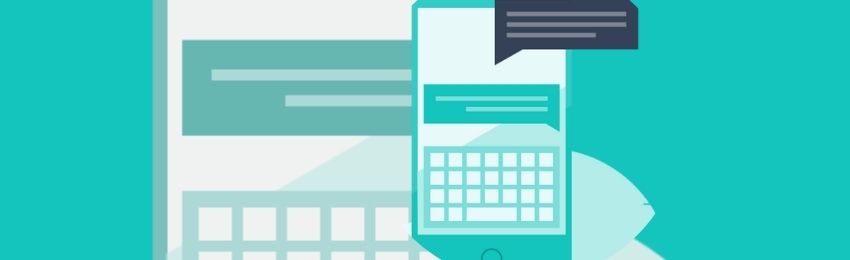
Today, we’re going to teach you guys how to allow login via mobile number OTP in Magento 2.
Mobile OTP Login is an extremely handful feature. It helps to verify your customers and adds an extra layer of security for them.
And the best part is, you can easily integrate the mobile number OTP login feature in your Magento 2 store.
Table of Contents
In this post, we’re going to show you exactly how to allow login via mobile number OTP to customers in your Magento 2 store.
How to Allow Login Via Mobile Number OTP in Magento 2
In order to allow login via mobile number OTP to your customers, first, you need to get the Magento 2 Mobile OTP Login Extension.
Once you’ve purchased & installed the mobile OTP login extension, you need to follow the below steps carefully to allow login via mobile number OTP to your customers.
Step 1. Access OTP SMS Templates
First of all, login to your admin panel and navigate to Stores > Mobile OTP Login > OTP SMS Templates.

Step 2. Add a New OTP SMS Template
After that, click on the Add New OTP SMS Template button from the top-right corner.
Step 3. Configure the OTP SMS Template
Next, under the OTP SMS Template Information section, do the following:

- Write “Customer Login Template” in the Template Name field.
- Select “Send OTP At Customer Login Event” in the Event Type field.
- Write content for your new template in the Template Content field.
- Select “All Store Views” in the Store View field.
Step 4. Save the Template
Finally, click on the Save button from the top-right corner to finish the process.
Purchase
Buy Now => Mobile OTP Login and Order SMS Notifications for Magento 2 Extension from MageDelight.
Also, you can refer this Mobile OTP Login and Order SMS Notifications for Magento 2 Extension's FAQ Page for most common question and it’s answers.
Final Note
And that’s it!
This is how you can implement the mobile number OTP login feature in your Magento 2 store.
And if you need our professional assistance, feel free to contact us anytime.




