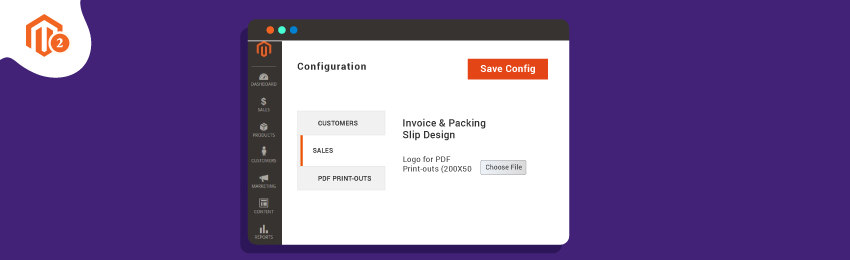
Today, we’re going to teach you guys how to change shipment logo and PDF invoice logo in Magento 2.
In case you didn’t know, the default Magento 2 invoice & shipment logo is not as beautiful as it needs to be. So, it’s better to use your business logo in all your invoices to build your brand.
Now, when it comes to setting the invoice logo, you need to ensure that you use a high-resolution and 300 dpi image for the PDF invoice as well as for the shipment logo.
In addition, the logo image must also be rendered to fit a 200 pixels wide and 50 pixels height space.
This is the standard size of the PDF invoice logo in Magento 2.
That being said, let’s take a look at the process to change shipment and PDF invoice logo in your Magento 2 store.
Steps to Change Shipment and PDF Invoice Logo in Magento 2
Step 1. First of all, you’ll need to set up invoices and packing slips in your Magento 2 store.
Step 2. For this, open the admin panel and navigate to Stores > Settings > Configuration.
Step 3. After that, click on the “Sales” button under the “Sales” tab from the left-side panel.
Step 4. Next, click on the “Invoice and Packing Slip Design” section and do the following:

Step 5. Click on the “Choose File” button to upload the “Logo for PDF Print-outs” and then click on the “Open”.
Step 6. Similarly, Click on the “Choose File” button to upload the “Logo for HTML Print View” and then click on the “Open”.
Step 7. Once it’s done, click on the “Save Config” to finish the process.
Step 8. Now, to replace the logo image file, click on the “Choose File” to choose any logo you want.
Step 9. Then, to replace an image, mark the “Delete Image” checkbox.
Step 10. Lastly, click on the “Save Config” to finish updating PDF Invoice and Shipment logos.
Also read: How to Create Shipment Programmatically in Magento 2?
Final Words…
And it’s done!
This is how you can change the PDF Invoice and Shipment logo in Magento 2.
We hope that you found this tutorial helpful. If you have any doubts, please ask them in the comments below.
And if you need our professional assistance, feel free to contact us anytime.




