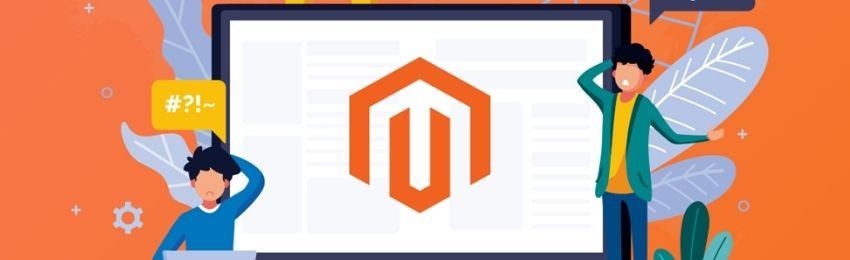
Today, we’re going to teach you guys how to check the version of your Magento 1 and Magento 2 store.
Checking the Magento version is extremely helpful when you’re planning to upgrade your store to the latest version. By knowing the Magento version of your online store, you can resolve security issues, page load issues, and so on.
And in this post, we will show you exactly how to check the current version of Magento 1 as well as a Magento 2 store.
Now, there are 3 different ways to check the version of your Magento 1 & Magento 2 store.
Method - #1
The easiest way to check the version of your Magento 1 & Magento 2 store is by using free online tools.
- Visit - MagentoVersion.com
- Enter your Magento store URL in the address bar
- Click on the Check Version button
Method - #2
The second method to check the Magento version of your store is via the admin panel.
All you need to do is simply log in to your Magento admin panel, scroll down to the footer part and you’ll find the current version of Magento as shown in the screenshot below.
In case you can’t see the current version of Magento in the footer area, go to System > Magento > Magento Connect Manager and find the ‘Mage_All_Latest’ in the ‘Package Name’ column.
The number displayed there as “X.X.X.X (Stable)” is the current Magento version of your store.
Method - #3
The last method to check the current Magento version of your store is to access the app/Mage.php file from your Magento installation directory.
And then, find getVersionInfo() function as shown below:
publicstaticfunction
{
returnarray(
'major'=> '1',
'minor'=> '6',
'revision'=> '1',
'patch'=> '0',
'stability'=> '',
'number'=> '',
);
}
Conclusion
And there you go!
These are the best 3 ways to check the version of your Magento 1 and Magento 2 store.
And if you need our professional assistance, you can contact us at any time.




