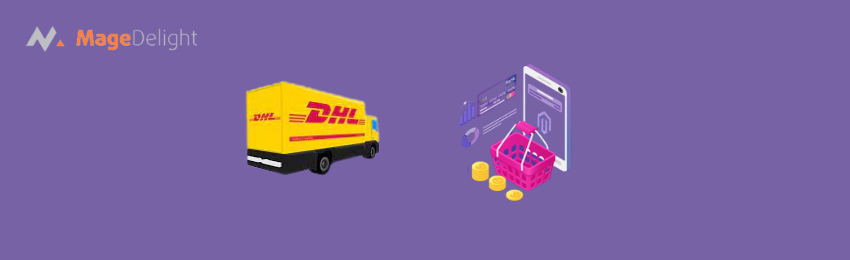
Today, we’re going to teach you guys how to configure DHL shipping manager in Magento 2.
Providing a reliable shipping service is a key priority for any eCommerce store. And DHL is one of the most popular and reliable shipping service providers across the globe. And the good news is, you can easily configure the DHL carrier in a Magento 2 store.
In this tutorial, we’ll show you exactly how to configure DHL carrier in your Magento 2 store.
Step-By-Step Process to Configure DHL Shipping Manager in Magento 2
Please follow the below steps to learn how to configure DHL carrier in a Magento 2 store.
Step - 1
First of all, log in to your admin panel and navigate to Stores > Settings > Configuration.
Step - 2
After that, expand the Sales section, select the DHL option from the shipping methods, and do the following:

- Select YES in the Enabled for Checkout field.
- Write “DHL” in the Title field.
- Add your gateway URL for calculating the shipping rate in the Gateway URL field.
- Enter your access ID for DHL in the Access ID field.
- Write a password for your DHL shipping method in the Password field.
- Write the account number of your DHL account in the Account Number field.
Step - 3
Next, you need to scroll down to set up the package description and handling fees as shown below:

- Select Non Documents in the Content Type field.
- Select Fixed in the Calculate Handling Fee field.
- Select Per Order in the Handling Applied field.
- Enter the handling fee amount in the Handling Fee field.
- Select YES in the Divide Order Weight field.
- Select either Kilogram or Pound in the Weight Unit field.
- Select either Specific or Regular in the Size field.
- Lastly, mention the values of your choice in the Height, Depth, and Width fields.
Step - 4
Now, we need to allow the delivery methods as shown below:

- Select the delivery methods you want to allow in the Allowed Methods field.
- Enter the number of hours after the order is placed and the package is ready to ship in the Ready Time field.
- Write an error message to be displayed in case of any issue in the Displayed Error Message field.
- Select None in the Free Method field.
- Select Disable in the Free Shipping Amount Threshold field.
- Leave blank in the Free Shipping Amount Threshold field.
Step - 5
Lastly, we need to specify the applicable countries for the DHL shipping as shown below:

- Select All Allowed Countries in the Ship to Applicable Countries field.
- Select NO in the Show Method If Not Applicable field.
- Select NO in the Debug field.
- Mention a sort order for the shipping countries in the Sort Order field.
Conclusion
And there you have it! This is the best way to configure DHL shipping manager in your Magento 2 store. We hope that you found this tutorial helpful. However, if you need our professional help with Magento 2 Development Company, feel free to reach out to us at any time.




