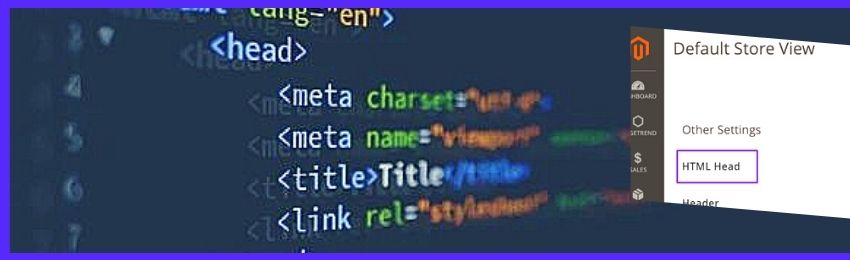
Today, we’re going to teach you how to configure HTML head in your Magento 2 store.
The HTML head basically represents the <head> tag of an HTML page and it can be configured for every store view.
Furthermore, the Head tag can be used to add metadata, javascript code, and link any external resources in your Magento 2 store.
And in this post, we will show you how to configure HTML head in your Magento 2 store.
Step-By-Step Process to Configure HTML Head in Magento 2
Please follow the below steps to learn how to configure HTML Head in your Magento 2 store.
Step - 1
First of all, log in to your admin panel and navigate to Content > Design > Configuration.
Step - 2
After that, select the store view in which you want to change the HTML tag. Or you can also select Global to change the HTML tag of every store view.
Step - 3
Next, expand the HTML Head section and configure Page Title settings to either Suffix or Prefix.
Step - 4
Now, you need to specify keywords in the Default Meta Keywords field & write a description in the Default Meta Description field.
Step - 5
After that, you need to add any custom code you want to in the Scripts and Style Sheets field.
Step - 6
Next, you need to decide if you want to display a demo store or not in the Display Demo Store dropdown list.
Step - 7
Finally, click on the Save Config button to finish the process.
Final Words…
And that’s about it!
This is how you can configure HTML Head in your Magento 2 store.
And if you need our professional assistance with your Magento 2 Development project, feel free to contact us at any time.




