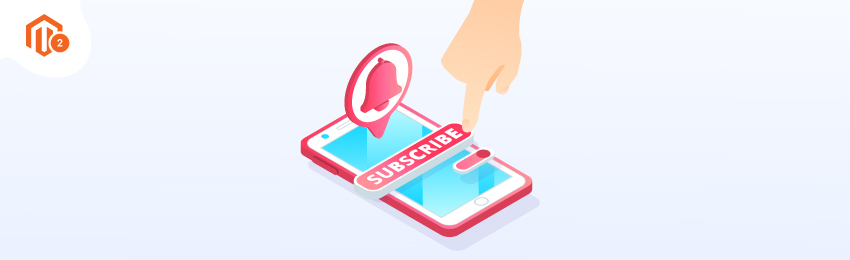
Today, we’re going to teach you guys how to configure subscription extension in Magento 2.
The subscription business model basically charges its customers a recurring fee - usually monthly or annually - for access to a product or service.
And in the eCommerce industry, the subscription business model has gained considerable popularity in the past few years.
This is mainly because the buying habits of the majority of consumers are now moving towards instant gratification, free delivery, and hassle-free shopping experiences.
And the subscription business model serves all those needs, In simple words, the eCommerce subscription model allows an eCommerce store to let its customers subscribe to certain products on a recurring basis and earn a fixed amount of revenue every month or year.
Birchbox, for example, sends its subscribers a line of skincare products, organic products, cosmetics, and perfumes on a monthly basis.
A men’s lifestyle brand, Manscaped, also sells its grooming products via subscription.
Similar to these eCommerce companies, you can also start selling products on a recurring basis by implementing a subscription business model in your Magento 2 store.
In this post, we will show you exactly how to implement a subscription business model by configuring a subscription extension in your Magento 2 store.
Step-by-Step Process to Configure Product Subscription in Magento 2
In order to implement a subscription business model, first, you need to get the Magento 2 Subscriptions & Recurring Payments Extension.
The subscribe now module makes it easy to integrate the subscription functionality in your Magento 2 store and start accepting recurring orders from your customers.
Once you’ve purchased and installed the subscribe now pro extension, you need to configure it properly as shown below.
Step 1. Login to your admin panel and navigate to System > Subscribe Now Pro > Configuration.
Step 2. Select YES in the Enable Subscription dropdown field and the general configuration.
Step 3. Expand the Product Subscription Configuration section and do the mentioned configuration.
Step 4. Expand the Product Subscription Email Configuration section and do the mentioned configuration.
Let's learn each step in detail.
Step 1
First of all, login to your admin panel and navigate to System > Subscribe Now Pro > Configuration.
After that, Select YES in the Enable Subscription dropdown field.

Next, we need to add a rule in the Manage Subscription Interval field as shown in the screenshot below.

To add a new rule, do the following:
- Select either Day, Week, Month, or Year in the Interval Type field.
- Add a numeric value in the Number of Interval field.
- Write a Label for the rule in the Interval Label field.
- Lastly, click on the Add Rule button.
After that, enter the value for maximum failed number occurrence in the Maximum Order Failed field.

Next, select a payment gateway that you’ve integrated in your Magento 2 store in the Select Payment Gateway field.

Now, select NO in the Select Auto Shipping Method field.
If you set it to YES, then it will automatically select the lowest cost shipping method.
Next, select a Shipping Method that is available in your Magento 2 store.
Step 2
Now, we need to configure the following billing related fields.

- Select YES in the Allowed to Update Billing Address field.
- Select YES in the Allowed to Update Shipping Address field.
- Define number of days before updating profile in the Allowed to Update Profile Before field.
- Select NO in the Dynamic Price field.
- Define number of days before send reminder in the Send Reminder of Occurrence Before field.
- Define number of days before sending e-wallet topup reminder in the Send E-Wallet Topup Reminder Before field.
- Select frequency of CRON JOB to either daily, weekly, or monthly in the CRON JOB Frequency field.
- Select CRON JOB start time to generate subscription orders in the CRON JOB Start Time field.
Step 3
Next, expand the Product Subscription Configuration section and do the following:

- Enter the maximum quantity in the Allowed Maximum Quantity to Subscribe Per Product field. If you leave it blank or zero, it will automatically consider as unlimited quantity.
- Write a text to identify subscription products in the Subscription Product List Page Text field.
- Select YES in the Enable Summary Block on Cart Page field.
- Write a header summary text in the Header Summary Text field.
- Select YES in the Free Shipping to Subscription field if you want to provide free shipping. Select NO if you do not want to provide free shipping on subscription.
- Select YES in the Allowed to Skip Subscription field.
- Select YES in the Allowed to Pause Subscription field.
- Select YES in the Allowed to Cancel Subscription field.
Step 4
Now, expand the Product Subscription Email Configuration section and do the following:

- Select General Contact in the Subscription Email Sender field.
- Select YES in the Send New Subscription Email field.
- Select New Subscription (Default) in the New Subscription Template field.
- Enter email addresses separated by commas if you want to send subscription email copies in the Send New Subscription Email Copy To field.
- Select YES in the Send Subscription Update Email field.
- Select Subscription Profile Update (Default) in the Subscription Profile Update Template field.
- Write email addresses separated by commas to send subscription update email copies in the Send Subscription Update Email Copy To field.
- Select YES in the Send Subscription Reminder Email field.
- Select Subscription Reminder (Default) in the Subscription Reminder Template field.
- Write email addresses separated by commas if you want to send subscription reminder email copies in the Subscription Reminder Email Copy To field.
- Select NO in the Send E-Wallet Topup Reminder field.
- Select YES in the Send Subscription Renew Email field.
- Select YES in the Send Subscription Order Email field.
Conclusion
And that’s about it! This is the best way to configure MageDelight Advance Subscriptions & Recurring Payments Magento 2 Extension and implement a subscription business model in the Magento 2 store.
We hope that you found this tutorial helpful. If you have any doubts, please ask them in the comments below.
And if you need our professional assistance, feel free to contact us anytime.
Also, you can refer this Advanced Subscriptions & Recurring Payments Extension FAQ Page for most common question and it’s answers.





