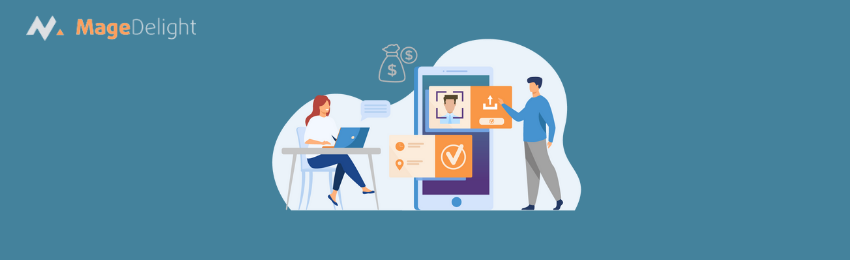
Today, we’re going to teach you guys how to configure Magento 2 security scan from Adobe.
As you already know, security is one of the top-most concerns in the eCommerce industry. According to a survey, more than 80% of online shoppers leave an online store if it looks insecure.
Moreover, it is now mandatory for all eCommerce stores to meet various law requirements such as GDPR, PSD2, CCPA, etc. Fortunately, there are several open-source tools available to perform a security scan in your Magento 2 store.
Although, Patch Tester and MageReport are some of the commonly used tools for performing a security scan in Magento 2 stores. But, both of these tools are not 100% accurate. Therefore, we advise you to use the Security Scan developed by the Magento platform.
Security Scan is an open-source and completely free-to-use tool that lets you monitor the security of your Magento 2 store in real-time. Furthermore, the tool is equipped with advanced functionalities that lets you check the store’s configuration to identify potential vulnerabilities and offer relevant solutions.
And in this post, we’ll show you exactly how to configure security scan in a Magento 2 store.
Step-By-Step Process to Configure Magento 2 Security Scan
Please follow the below steps to learn how to configure security scan in Magento 2.
Step - 1
First of all, go to https://business.adobe.com and log in to your Magento Commerce account.
Step - 2
After that, go to the Security Scan page and click on the Go to Security Scan button.
Step - 3
Next, click on the +Add Site button on the Monitored Websites page. If you have multiple Magento 2 stores, you’ll have to enable the security scan for each of them separately.
Step - 4
Now, write your store name and URL to generate a verification code in either HTML or META format.
Step - 5
After that, copy the verification code, navigate to Content > Design > Configuration, find your Magento 2 store, and click on its Edit button.
Step - 6
Next, open the HTML Head section, add the generated verification code in the Scripts and Style Sheets, and save the changes.
Step - 7
Now, go back to the Magento Security Scan and click on the Verify Confirmation Code to verify the ownership of your Magento 2 store domain.
Also read: How to Enable SSL Certificate in Magento 2?
Conclusion
And that’s about it! Now, you can easily monitor the security of your Magento 2 store, analyze any suspicious security risks, and receive all security-related notifications in your Magento Commerce account.
With that, we hope that you found this tutorial helpful. However, if you still need our professional assistance with Magento 2 Development Service, reach out to us at any time.




