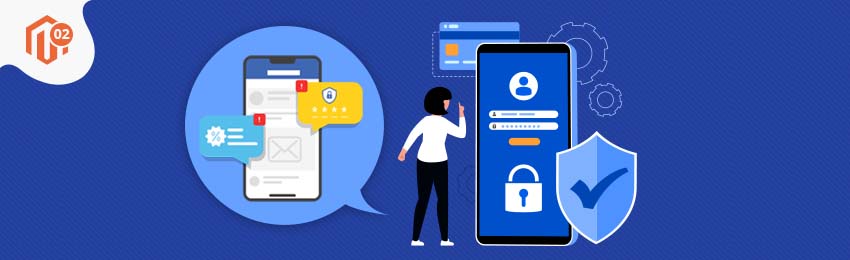
Securing the login experience is a must in the world with the rising cybercrime on an eCommerce store. Allowing the customers to sign in with the Mobile OTP can be a great add-on feature to help ease the login process with advanced security. Our Magento 2 Mobile OTP Login Extension is just the exact plugin you might need, to offer this amazing feature on your store.
It lets you verify your customer’s mobile number through OTP and send promotional messages. Enable OTP SMS verifications to your online store with Magento login with mobile number module.
Table of Contents
Here in this article we have brought to you a step by step guide for installation and configuration of the Mobile OTP Login extension to your store.
How to Configure Mobile OTP Login and Order SMS Notifications in Magento 2?
Here are the steps to configure mobile OTP login and order SMS notifications in Magento 2.
Step 1. Installation
- Unzip the extension package file into the root folder of your Magento 2 installation.
- Connect to SSH console of your server:
- Navigate to the root folder of your Magento 2 setup
- Run command as per below sequence,php bin/magento setup:upgradephp bin/magento setup:di:compilephp bin/magento setup:static-content:deployphp bin/magento cache:clean
- log out from the backend and log in again
Step 2. Backend Configuration

- Enable Mobile OTP Login: Select Yes to enable Mobile OTP functionality for your store.
- SMS API Gateway: Select SMS API gateway you want to integrate for your store. You can select Twilio or other gateway provider as per your SMS gateway provider.
- Account SID: Provide SMS Account SID.
- Auth Token: Provide Auth Token Provided by SMS Gateway Provider.
- Twilio Phone Number: Provide Phone Number provided by Twilio.
- Twilio Service ID: Provide Twilio Service ID.
- Default Country: Select default country to send SMS.
- Enable Mobile OTP Login: Select Yes to enable Mobile OTP functionality for your store.
- SMS API Gateway: Select "Other" if your SMS provider is other than Twilio.
- API URL: Provide API URL provided by your SMS gateway provider.
- API Credentials: Provide comma separated API credentials as per given format (username:gatewayusername,password:userpassword).
- Key Name for "Send To": Provide key name to be used for send to.
- Key Name for "Send SMS Body": Provide key name to be used for send SMS body.
Step 3. Additional Settings

- Add country code to mobile number: Select Yes, if country code is required with user's mobile number.
- API additional parameters: Provide additional API parameters in comma separated key and value format.
- API additional parameters to update for promotional route: Provide comma separated additional parameters to update for promotional route in key and value format.
- API URL for promotional route: Provide URL for promotional API route. Skip if the same URL is being used to send promotional SMS.

- API URL to fetch SMS status: Provide API URL to fetch SMS status.
- Processing Status label of SMS: Provide SMS label to be set via CRON job. Only selected status would get updated. Mention each of them comma separated to update via CRON job.
- Failed Label of SMS: Provide SMS failure status comma separated, it will send notification to admin if actual failure status is same as failed label status.
- Key name for error message: Provide key name for error message same as SMS provide JSON response to get the reason of delivery failure.
- Default Country: Select one country within SMS should is being sent.

- Failure notification email to admin: Select Yes to enable failure notification email for Admin.
- Notification to email: Provide comma separated admin email ID to receive delivery failure notification.
- Email sender: Select email template to be used for failure notification to be sent to Admin.

- Phone number required on sign up page: Select Yes to enable make phone number as mandatory while customer registration.
- Login Options: Select login options from given options like login with OTP, login with OTP and Password or traditional login method.
- Send OTP during checkout as COD: Select Yes to enable OTP verification during checkout if payment method is cash on delivery.
- OTP Format: Select OTP format from Alphanumeric/Alphabetical/Numeric.
- OTP Length: Provide length to generate OTP.
- Time for OTP Expiry: Provide expiry in minutes for OTP.

- Phone number maximum length: Provide maximum length of phone number which user can enter from frontend.
- Phone number minimum length: Provide minimum length of phone number which user has to enter from frontend.
- Comment shows below telephone field: Provide a note regarding mobile number to display on frontend.
- Select address to get phone number to map with existing customer profile: Select address to fetch mobile numbers for existing customers and update the same in their profile. This is to enable OTP login features for existing customers.

- Enable SMS log: Select Yes to enable SMS logging.
- CRON timeout to update SMS status: Provide time in seconds as timeout time for CRON job while updating SMS status.
- Enable CRON to clear SMS log: Select Yes to enable CRON to clear SMS logs.
- Frequency: Select frequency to run CRON job.
- Time: Select time to run CRON job on selected frequency.
And it's done.
Purchase
Buy Now => Mobile OTP Login and Order SMS Notifications for Magento 2 Extension from MageDelight.
Also, you can refer this Mobile OTP Login and Order SMS Notifications for Magento 2 Extension's FAQ Page for most common question and it’s answers.
Hope you find it useful. If you face any issue while installation and configuration, our experts will be happy to help. Feel free to reach us out.





