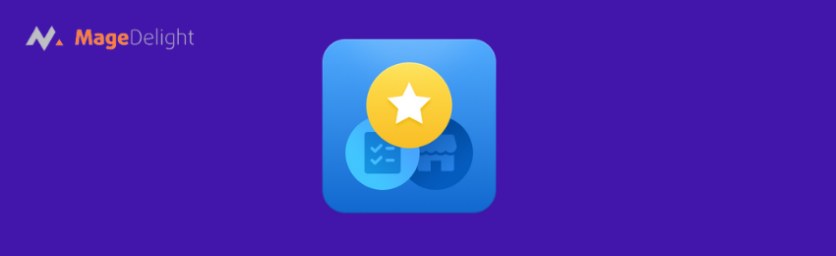
Today, we’re going to teach you guys how to configure product stock status on the storefront of your Magento 2 store.
Displaying the product status on the storefront is highly beneficial as it informs your customers about the availability of a specific product. It saves a lot of time for your customers by eliminating the need to go through the purchase process only to realize that the product was out of stock at the checkout step. As a result, it enhances the overall shopping experience in your Magento 2 store.
And in this tutorial, we will show you exactly how to configure product stock status on the storefront of your Magento 2 store.
How to Configure Product Stock Status on the Storefront in Magento 2?
Please follow the below steps for Magento 2 configurable product stock status in storefront.
Step 1. Log in to admin and navigate to Stores > Settings > Configuration > Catalog > Inventory.
Step 2. Expand the Stock Options section and do the mentioned configuration.
Step 3. Change the stock status of a specific product by navigating to Catalog > Products.
Let's learn each step in details.
Step 1.
First of all, log in to your admin panel and navigate to Stores > Settings > Configuration > Catalog > Inventory.

Step 2.
After that, expand the Stock Options section and do the following:

- Mention the number of items in the Only X Left Threshold field to enable the only X left message.
- Select YES in the Display Products Availability In Stock on Storefront field to enable in stock or out of stock notification message.
- Click on the Save Changes button.
Step 3.
Next, if you want to change the stock status of a specific product, navigate to Catalog > Products, find the needed product, click on the Edit button, and do the following:

- Select either In Stock or Out of Stock option in the Source Item Status field.
- Enter the number of items that will trigger the out of stock notification in the Notify Qty field.
- Click on the Save Config to finish the process.
Conclusion
And that’s about it!
This is the most straightforward way to configure the Magento 2 storefront product stock status. We hope that you found this tutorial helpful. However, if you need our professional help with Magento 2 Development, feel free to reach out to us anytime.




