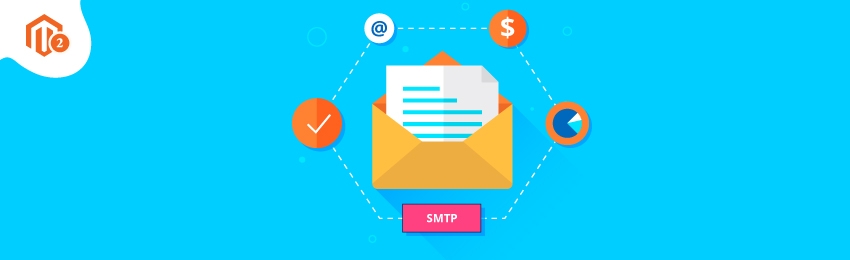
Today, we’re going to show you guys how to configure SMTP in your Magento 2 store.
SMTP stands for Simple Mail Transfer Protocol and it is basically an internet standard for electronic e-mail transmission.
Now, setting up the SMTP protocol is critical because it makes a huge difference in the emails you send to your customers in terms of delivery capacity.
In technical terms, the primary job of SMTP is to process and forward emails from a sender to a recipient. The SMTP acts as an intermediary.
Now, for personal use, we use free email applications like Yahoo, Gmail, or Outlook for executing simple tasks.
But if you’re running an eCommerce store in which performing advanced actions is a necessity, you’ll have to leverage the services of the SMTP protocol.
In this post, we’re going to show you exactly how you can configure SMTP in your Magento 2 store.
Step-by-Step Process to Configure SMTP in Magento 2
Please follow the below steps to learn how to configure SMTP in your Magento 2 store.
Step - 1
First of all, you need to set up an email account for your Magento 2 store domain in order to set up the SMTP email.
Remember, it is mandatory to have a valid email address for your Magento 2 store domain.
You can easily create an email address for your Magento 2 store domain from the server administrator or email hosting provider.
Step - 2
Once you’ve set up a new valid email address for your Magento 2 store domain, you need login to your admin panel and navigate to Stores > Settings > Configuration.

After that, expand the General section from the left-side menu and click on the Store Email Addresses.
Then, you need to expand the General Contact section and do the following:

- Write the name of the sender of the email in the Sender Name field.
- Write the email address you created earlier in the Sender Email field.
Now, click on the Save Config button from the top-right corner.
Step - 3
Next, expand the SALES tab from the left-side menu and click on the Sales Email section.
After that, expand the Order section and do the following:
- Select YES in the Enabled field.
- Select Sales Representative in the New Order Confirmation Email Sender field.
- Select New Order (Default) in the New Order Confirmation Template field.
- Select New Order for Guest (Default) in the New Order Confirmation Template for Guest field.
- Enter an email address to receive an order email copy in the Send Order Email Copy To field.
- Select BCC in the Send Order Email Copy Method field.
Lastly, click on the Save Config button from the top-right corner to finish the process.
Conclusion
And that’s it!
This is the simplest way to configure SMTP in Magento 2.
And if you need our professional assistance, feel free to contact us anytime.




