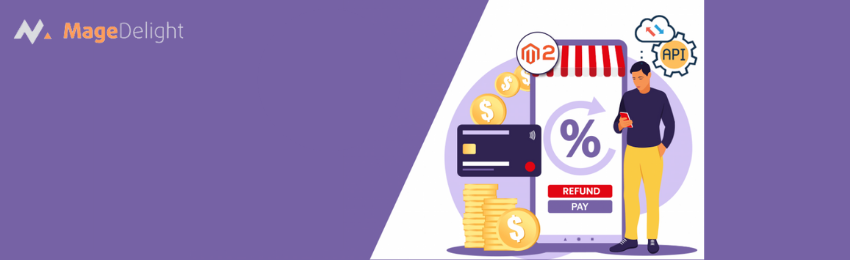
Today, we’re going to teach you guys how to create a credit memo or partial refund in your Magento 2 store.
A credit memo is basically an official document that states how much money will be returned to the customer. Furthermore, it can also inform the customer that the amount can be used for either another purchase or partially refunded to their account.
And in this post, we will show you exactly how to create a credit memo or partial refund in a Magento 2 store.
Steps to Create a Credit Memo or Partial Refund in Magento 2
Please follow the below steps to learn how to create a credit memo in Magento 2.
Step 1. First of all, log in to your admin panel and navigate to Sales > Orders.

Step 2. After that, click on the View button for the order you want to create a credit memo.

Step 3. Next, click on the Credit Memo button as shown below.

Step 4. Now, scroll down to the Items to Refund section and do the following:

- Mark Return to Stock checkbox if the product is supposed to be returned to the inventory. If the product is not supposed to be returned to the inventory, then leave the checkbox blank.
- Enter the number of items to be returned in the Qty to Refund field.
- Click on the Update Qty’s button and it will recalculate the total automatically.
Step 5. After that, you need to do the following once you’re redirected to the New Memo page:

- Enter the amount to be refunded for shipping in the Refund Shipping field.
- Enter the amount to be refunded for adjustment in the Adjustment Refund field.
- Enter the amount for the adjustment fee for creating a credit memo in the Adjustment Fee field.
- Check the ‘Email Copy of Credit Memo’ to receive a copy of the credit memo in your email.
- Click on the Refund button to finish the process.
Conclusion
And that’s about it!
This is the quickest way to create a credit memo in Magento 2. We hope that you found this tutorial helpful. However, if you still need our professional assistance with Magento 2 Development, feel free to reach out to us at any time.




