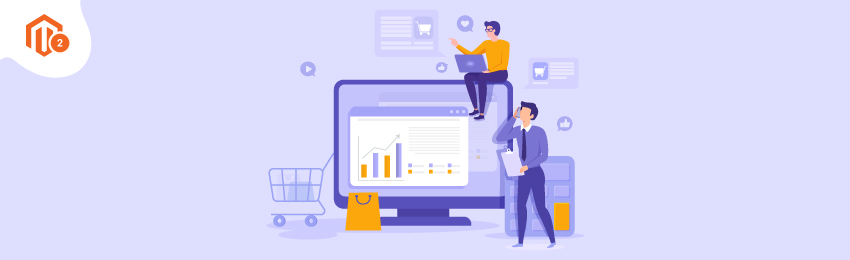
Today, we’re going to teach you guys how to create a custom frontend view or controller in Magento 2.
Although, the process of creating a custom frontend view or controller in Magento 2 is quite similar to Magento 1, the only major difference between the two is its file structure.
Magento 1, for example, allows defining multiple actions in a single action file, while in Magento 2, it is necessary to create multiple action files for different actions of the controller.
And in this tutorial, we will show you exactly how you can do that.
Steps to Create a Custom Frontend View or Controller in Magento 2
Step #1 - Create routes.xml file
First of all, you need to create a routes.xml file in the app/code/MageDelight/HelloWorld/etc/frontend/ folder and add the following code.
<?xml version="1.0" ?>
<config xmlns:xsi="http://www.w3.org/2001/XMLSchema-instance" xsi:noNamespaceSchemaLocation="urn:magento:framework:App/etc/routes.xsd">
<router id="standard">
<route frontName="helloworld" id="helloworld">
<module name="MageDelight_HelloWorld"/>
</route>
</router>
</config>
Step #2 - Create a Controller file
After creating routes.xml file, you need to create a controller file “index.php” in the app/code/MageDelight/HelloWorld/Controller/Index/ folder and add the following code.
<?php
namespace MageDelight\HelloWorld\Controller\Index;
class Index extends \Magento\Framework\App\Action\Action
{
protected $_pageFactory;
public function __construct(
\Magento\Framework\App\Action\Context $context,
\Magento\Framework\View\Result\PageFactory $pageFactory)
{
$this->_pageFactory = $pageFactory;
return parent::__construct($context);
}
public function execute()
{
return $this->_pageFactory->create();
}
}
Also read: How to Override Block, Model, and Controller in Magento 2?
Step #3 - Create a Layout file
Now, we will have to create a Layout file “helloworld_index_index.xml” in the app/code/MageDelight/HelloWorld/view/frontend/layout/ folder and add the following code.
<?xml version="1.0"?>
<page xmlns:xsi="http://www.w3.org/2001/XMLSchema-instance" layout="1column" xsi:noNamespaceSchemaLocation="urn:magento:framework:View/Layout/etc/page_configuration.xsd">
<referenceContainer name="content">
<block class="MageDelight\HelloWorld\Block\Index" name="helloworld_index_index" template="MageDelight_HelloWorld::index.phtml" />
</referenceContainer>
</page>
Step #4 - Create a Block file
Next, we need to create a Block file “Index.php” in the app/code/MageDelight/HelloWorld/Block/ folder and add the following code.
<?php
namespace MageDelight\HelloWorld\Block;
class Index extends \Magento\Framework\View\Element\Template
{
}
Step #5 - Create a Template file
Finally, we also need to create a template file “index.php” in the app/code/MageDelight/HelloWorld/view/frontend/templates/ folder and add the following code.
<h2>Welcome to MageDelight</h2>
Step #6 - Check Output
After following the above-mentioned steps, open your browser and navigate to the following URL to check the output.
http://<yourhost.com>/helloworld/index/index
Or
http://<yourhost.com>/helloworld/

Conclusion
The above process is the best way to create a custom frontend controller in Magento 2.
And if you need our professional assistance, feel free to contact us anytime.




