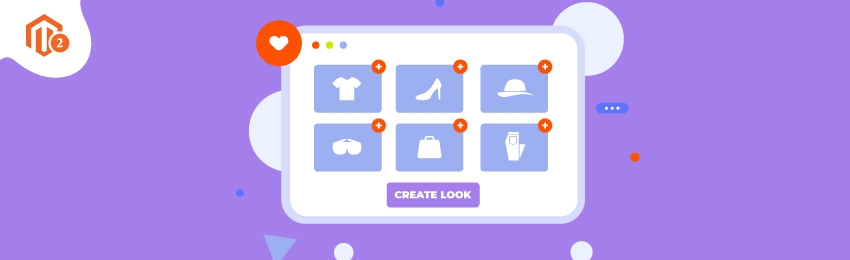
Today, we’re going to teach you guys how to create a lookbook in your Magento 2 store.
A lookbook basically helps customers to get an almost accurate idea of how to style a combination of multiple products.
They are especially useful for apparel as well as furniture stores to help customers understand how to style fashion outfits or set up a furniture set.
This, in turn, eliminates the error of mismatched purchases for customers, and they also enjoy a discount on the bulk purchase.
And as far as store owners are concerned, they get to enjoy increased average order value, bulk sale orders, and more revenue.
In this post, we’re going to show you exactly how to create a lookbook in your Magento 2 store.
Step-by-Step Process to Create a Lookbook in Magento 2
In order to create a lookbook in your Magento 2 store, first, you need to get the Magento 2 Shop By Look Extension.
Once you’ve purchased & installed the shop by look extension, you need to configure it properly in your Magento 2 store.
We’ve already written a comprehensive guide on how to configure Magento 2 Shop By Look Extension.
After you’ve configured the Magento 2 Shop By Look Extension, you need to follow the below steps to create a lookbook in your store.
Step - 1
First of all, login to your admin panel and navigate to Stores > Look N Buy > Manage Looks.

Step - 2
After that, click on the Add New Look button from the top-right corner.

Step - 3
Next, open the General Information section from the left-sidebar and do the following:

- Write a title for your new lookbook in the Look Title field.
- Select All Store Views in the Store View field.
- Write a URL for your new lookbook in the URL Key field.
- Click on the Choose File button to upload an image for your new lookbook in the Base Image field.
- Select Fixed or Percentage in the Discount Type field.
- Write the discount amount for your new lookbook in the Discount field.
- Select Enabled in the Status field.
- Select 1 Column in the Layout field.
Step - 4
Now, open the Meta Data section and do the following:

- Write all the keywords for your new lookbook in the Keywords field.
- Write a description of your new lookbook in the Description field.
Step - 5
After that, open the Products section and click on the Add Products button as shown in the screenshot below.

Step - 6
Next, select all the products that you want to include in your new lookbook and click on Add Selected Product(s) button.

Step - 7
Finally, click on the Save Look button to finish the process.

Conclusion
And that’s about it!
This is how you can create a lookbook in your Magento 2 store.
And if you need our professional assistance, feel free to contact us anytime.




