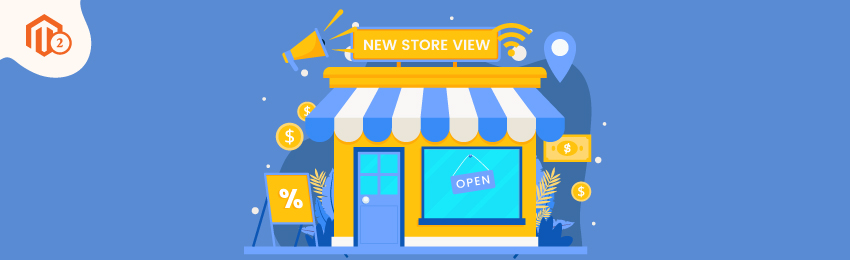
Today, we’re going to teach you guys how to create a new store view in Magento 2.
Magento 2 basically allows all its users to create multiple store views with various languages.
Store visitors can click on the top-right corner to select their preferred store view from the drop down list as shown in the below screenshot.
With multiple store views, Magento 2 store owners can easily satisfy customers from all around the world coming from various countries and using various languages.
With that being said, let’s jump right into the process of creating a new store view in Magento 2.
How to Create a New Store View in Magento 2
Follow the below-mentioned steps to learn how to create a new store view in Magento 2.
Step 1. First of all, open the admin panel and click on “Stores”.

Step 2. After that, look for the “Settings” section and click on “All Stores” and you’ll see the following screen.

Click on the “Create Store View” button.
Step 3. Fill up the newly created store view information as mentioned below.

- Now, in the “Store” field, click on the parent store of this view.
- Next, in the “Name” field, write a new name for the new store view.
- Then, in the “Code” field, write a code in lowercase characters to make it easy for you to identify the new store view.
- Now, in the “Status” field, choose the “Enabled” option to activate your new store view.
- Lastly, in the “Sort Order” field, write the number at which you want to list your new store view along with other existing store views.
Step 4. And finally, click on the “Save Store View” to finish the process.
Conclusion
And it’s done!
This is how easy it is to create a new store view in Magento 2.
We hope that you found this tutorial helpful. If you have any doubts, please ask them in the comments below.
And if you need our professional help, feel free to contact us anytime.




