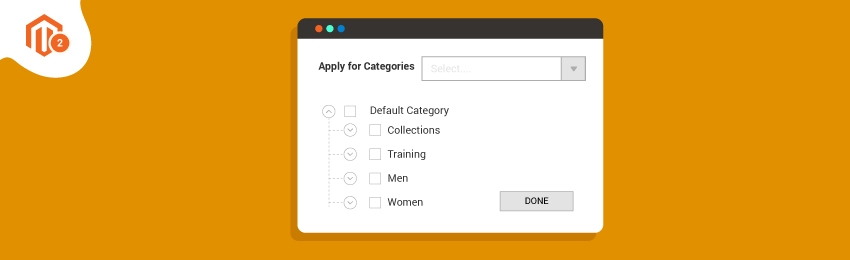
Today, we’re going to teach you guys how to create categories in your Magento 2 store.
Categories, as you might already know, help to better sort the products in your store and improve the overall shopping experience.
In simple words, categories make product searching much easier and efficient for customers, which can increase your sales.
And in this post, we’re going to show you exactly how to create custom categories in your Magento 2.
Step-By-Step Process to Create Categories in Magento 2
Please follow the below steps to learn how to create categories in your Magento 2 store.
Step - 1
First of all, log in to your admin panel, navigate to Products > Categories, and click on the Add New Category button.
Step - 2
After that, open the General Information section and do the following:
- Write the name of your new category in the Name field.
- Select YES in the Is Active field.
- Enter the URL for your new category in the URL Key field.
- Write a description of your new category in the Description field.
Step - 3
Next, scroll down further in the General Information section and do the following:
- Click on the Browse button to upload an image for your new category.
- Write a title for your new category in the Page Title field.
- Write your meta keywords for your new category in the Meta Keywords field.
- Write a description for your new category page in the Meta Description field.
- Select YES in the Include In Navigation Menu field.
- Finally, click on the Save Category button from the top-right corner to finish the process.
Conclusion
And that’s it!
This is the best way to create categories in your Magento 2 store.
And if you need our professional assistance, feel free to contact us anytime.




