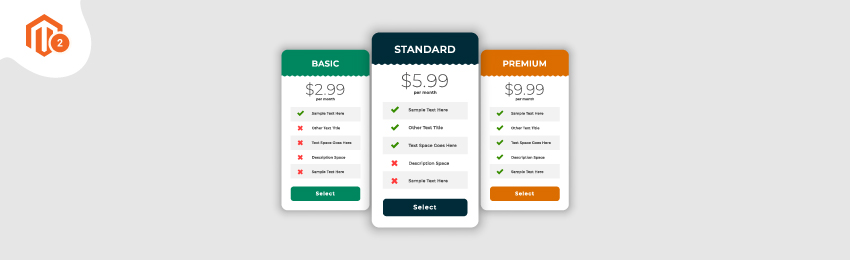
Today, we’re going to teach you guys how to create a membership subscription plan in Magento 2.
The membership subscription is a business model that allows eCommerce stores to sell their products as well as services on a recurring basis.
In simple words, the subscription-based eCommerce store lets its customers subscribe to products & services for as long as they need.
This business model, as a result, helps consumers the flexibility they want while also allowing eCommerce store owners to obtain the business sustainability that they desire.
And because of this, today the subscription-based eCommerce is growing at an exponential rate.
In fact, research conducted by McKinsey & Company also revealed that 15% of global online shoppers have already subscribed to one or more eCommerce subscription services.
Now, that’s really a massive number, considering there are around 2.14 Billion online shoppers in 2021.
If you also want to leverage the benefits of the subscription-based business model in your Magento 2 store, you’ve come to the right place.
In this post, we’re going to teach you guys how to create a membership subscription plan in your Magento 2 store & start selling subscription products to your customers.
Step-by-Step Process to Create Membership Subscription Plan in Magento 2
In order to create a membership subscription plan, first, you need to get the Magento 2 Membership Subscription Extension.
Once you’ve installed and configured the membership subscription extension properly, you need to follow the below steps to create a custom membership plan in your Magento 2 store.
Step - 1
First of all, login to your admin panel and navigate to Stores > Membership Subscription > Membership Products and then click on Add Membership Product button.

Step - 2
After that, you’ll be redirected to the New Product page as shown below.

Here, you need to do the following:
- Turn the Enable Product switch to YES.
- Select Default in the Attribute Set field.
- Write a name for the product in the Product Name field.
- Write a numeric value in the SKU field.
- Select Taxable Goods in the Tax Class field.
- Determine the number of quantities in the Quantity field.
- Select In Stock in the Stock Status field.
- Select Catalog, Search in the Visibility field.
- Select the category of your choice in the Categories field.
- Select a from & to date in the Set Product as New From field.
Step - 3
Next, expand the Membership Duration section and do the following:

- Select a customer group if you have created in your store in the Related Customer Group field.
- Turn the Featured switch to YES if you want your membership product to be featured on your online store.
- Turn the Allow Auto Renewal to YES if you want to allow auto-renewal on your subscription product.
Final Thoughts…
And there you have it!
This is the easiest & best way to create a membership subscription plan in your Magento 2 store.
We hope that you found this tutorial helpful. If you have any doubts, please ask them in the comments below.
And if you need our professional assistance, feel free to contact us anytime.





