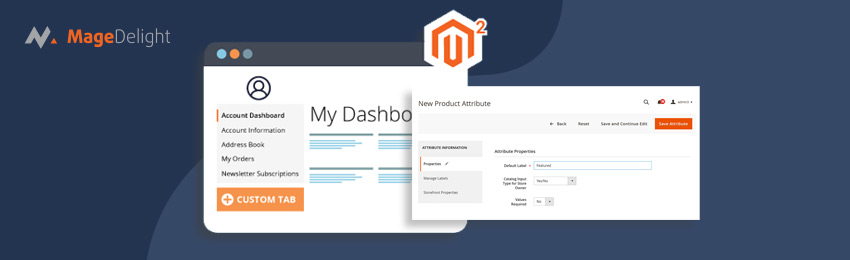
Today, we’re going to teach you guys how to create or add featured products on the homepage of a Magento 2 store.
Though showing featured products on the homepage is a traditional tactic followed by many eCommerce stores across the globe, it’s also one of the most effective for getting customers’ attention.
Featured products are basically a list of highlighted products that are usually shown on the homepage of an eCommerce store. These products are supposed to ease customers’ choices and save time and effort to find their desired products.
Furthermore, by displaying a list of products worth considering, you can encourage customers to place their orders and receive more sales.
And the best part is, you can easily add & display featured products on the homepage in Magento 2.
All you need to do is, add a new widget for featured products and place it on the homepage of your Magento 2 store.
Also read: How to Create a Downloadable Product in Magento 2 Programmatically?
In this post, we’ll show you exactly how to create a widget, add featured products, and display it on the homepage of your Magento 2 store.
How to Add Featured Products on Magento 2 Homepage?
Please follow the below steps to learn how to display featured products on the homepage of your Magento 2 store.
Step - 1
First of all, log in to your admin panel and navigate to Stores > Attributes > Products.
Step - 2
After that, click on the Add New Attribute button from the top-right corner.

Step - 3
Next, go to the Attribute Properties section and do the following:

- Write “Featured” in the Default Label field.
- Click on the Save Attribute button.
Step - 4
Now, navigate to Stores > Attributes > Attribute Set and click on the Default option from the list of attribute sets as displayed below.

Step - 5
After that, look for the Featured attribute we earlier created under the Unassigned Attributes and move it to Assigned Attributes.

Step - 5
Next, navigate to Catalog > Products, select the product that you want to add to the featured products list, and click on the Edit button.
Step - 6
Now, select Default in the Attribute Set on the product edit page as shown below.

Step - 7
After that, scroll down to find the Featured field and set it to YES as shown below.

Step - 8
Next, go to Content > Elements > Pages.

Step - 9
Now, find the home page in the list of your store’s pages and click on the Edit option under the Select dropdown field.

Step - 10
After that, find the Page Information section and do the following:

- Write a title in the Page Title field.
- Write a URL key for the page in the URL Key field.
- Select All Store Views in the Store View field.
- Select Enabled in the Status field.
Step - 11
Next, find the Content section and click on the Insert Widget button as shown in the screenshot below.

Step - 12
Now, select Catalog Product List in the Widget Type field and configure the Conditions in a way that products with featured attributes are displayed.

You can specify how many products are to be displayed in the Featured Products widget by specifying it in the Number of Products to Display field.
Step - 13
After that, go to the Content section and click on the Save Page button to finish the process.

Also read: How to Import Products Data in Magento 2?
Final Thoughts
And there you have it!
Once you follow these steps, the featured products will be successfully added & displayed on the homepage of your Magento 2 store.
As we mentioned before, showing featured products on your Magento 2 store can be extremely beneficial in terms of increased sales, improved customer engagement, and overall customer experience.
That being said, we hope that you found this tutorial helpful. However, if you need our professional assistance with Magento 2 Development, feel free to reach out to us at any time.




