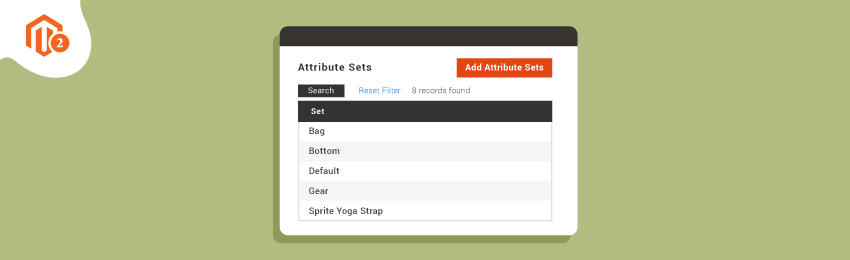
Today, we’re going to teach you guys how to create product attribute sets in Magento 2.
Product attribute and attribute sets are very important parts of a Magento 2 store.
And in order to create product attribute sets, you as a store owner need to create a product attribute first.
Here's a step-by-step tutorial on How to Create a Product Attribute in Magento 2.
That being said, let's jump in and see how to create product attribute sets in your Magento 2 store.
Step-by-Step Process to Create Product Attribute Sets in Magento 2
First of all, open the admin panel and click on the “Stores”.
After that, find and click on the “Attribute Set” button.
In this screen, you need to enter the appropriate information in given fields.
- First, write the name of the attribute set in the “Name” field.
- Next, Choose an existing attribute set that you’d like to use as a template in the “Based on” field.
- Then, click on the “Save” button and you’ll be redirected to the next page screen as shown in below screenshot.
Now, in order to add a new attribute set, you need to drag the attribute from the “Unassigned Attributes” list to the corresponding folder in the “Groups” column.
Once it’s all done, click on the “Save” button to finish the process.
Final Words…
That’s it!
This is how you can create product attribute sets in Magento 2.
And if you need our professional assistance, feel free to contact us at any time.




