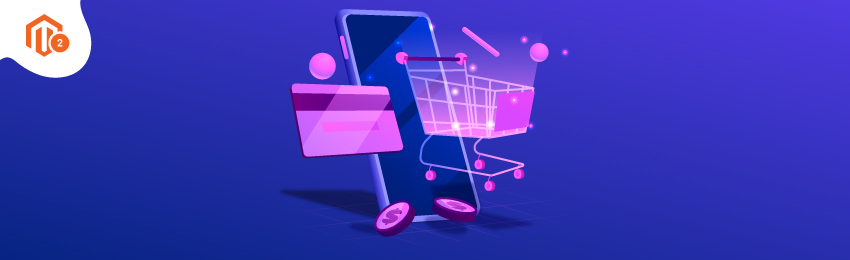
Today, we’re going to teach you guys how to create shopping cart price rules in Magento 2.
Shopping cart price rules are basically used for automatically applying discounts in the shopping cart based on pre-defined conditions.
These discounts reduce the subtotal of shopping carts when customers meet the conditions or enter a valid discount code.
Simply put, shopping cart price rules help eCommerce store owners to launch promotional programs for customers with the aim to increase overall sales of their online store.
And in this post, we’re going to show you guys how to create shopping cart price rules in your Magento 2 store.
Also read: How to Move Cart Total Below Cart Items in Checkout Page in Magento 2?
Process to Create Shopping Cart Price Rules in Magento 2
In Magento 2, you can easily create different types of shopping cart price rules directly from the backend of your Magento 2 store.
Below is the step-by-step process you need to follow to create shopping cart price rules in your Magento 2 store.
<h2">Step #1
First of all, login to your admin panel and navigate to Marketing > Promotions > Cart Price Rule.
Step #2
After that, click on the “Add New Rule” button to begin the process of creating a new Cart Price rule.
As you’ll click on the button, you’ll see a new page as shown in the below screenshot. On this page, you need to fill in 4 blocks:
- Rule Information
- Conditions
- Actions
- Label
Step #3
Now, write the Name, Activate the rule, Assign the rule to the website, and select the customer group in the Rule Information tab.
Next, select a specific coupon from the Coupon dropdown list. Limit the number of Uses per Customer and Coupon rule.
Lastly, set its Priority in case you have multiple Magento 2 Price Cart Rules already created and are active.
Step #4
Next, we need to configure specific product attribute combinations, conditions combination, product subsection in the Condition tab that are needed for the new price rule.
Alternatively, you can also leave it blank to make your new price rule available for all products on your store.
Step #5
After that, we need to select one of the following available actions that to be applied to the cart in the Actions tab:
- Percent of product price discount
- Fixed amount discount
- Fixed amount discount for the whole cart
- Buy X Get Y Free
In our example, selected “Percent of Product Price Discount”.
Now, enter the Discount Amount to move onto the next step.
Step #6
After this, we now need to configure the Labels tab.
Write a text for Default Rule Label for All Store Views and Store View Specific Labels.
Alternatively, you can also create different labels for your each store view.
Step #7
Finally, once you’re ready, click on the “Save” button to apply the rule.
Also read: How to Get Special Price of Product in Magento 2?
Conclusion
Normally, it takes about an hour or so for the new shopping cart price rule to become available for customers.
However, you should immediately test the rule right after it’s created to make sure it works properly.
And if you need our professional assistance, feel free to contact us anytime.




