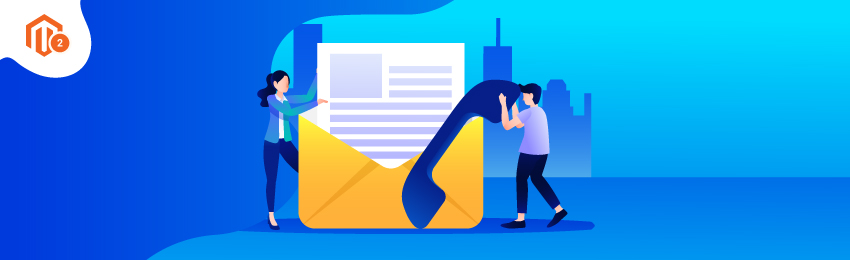
Today, we’re going to teach you guys how to customize Contact Us form in Magento 2.
The Contact Us form provides an easy way for customers to get in touch with your business.
More importantly, Contact Us forms also help to reassure customers that there is someone listening to their queries, complaints, and feedback.
So, it is vital to learn to customize Contact Us form in your Magento 2 store.
Also read: How to Add “Use Default Value” Checkbox in UI Form of Online Store?
Table of Contents
In this tutorial, we’ve shared the easiest way you can customize the Contact Us form in Magento 2 store.
How to Customize Magento 2 Contact Us Form?
Here are the steps to customize contact us form in Magento 2.
Step 1. Log in to your Magento 2 Admin Panel
First of all, login to your admin panel and navigate to Stores > Settings > Configuration from the admin sidebar.
In the the left panel under General, choose Contacts.

Step 2. Configure Contact Us form
Now, expand the Contact Us section. If necessary, set Enable Contact Us to “Yes”.

Expand the Email Options section. Then, do the following:
- In the Send Emails field, enter the email address where messages from the Contact Us form are sent.
- Set Email Sender to the store identity that appears as the sender of the message from the Contact Us form. For example: Custom Email 2.
- Set Email Template to the template that is used for messages sent from the Contact Us form.

When all the configurations are done, click Save Config.
Step 3. Customize Contact Us Form
First of all, login to your admin panel and navigate to Content > Elements > Blocks from the admin sidebar.
After that, look for the Contact Us info block on the next screen and open it in the Edit mode as shown in the below screenshot.

Now, on the next screen, scroll down to the Content field and do the following:
- Use the editor toolbar for adding/modifying text, images, and links.
- Click on the Show/Hide Editor to work in HTML.

Step 4. See the result
Lastly, click on the Save Block button to finish the process.
“Also Read: How to Install and Configure Custom Form Builder to Magento 2?”
Conclusion
You can also checkout our Magento 2 Custom Form Builder Extension if you want to create custom forms.
Check our Front and back-end demos to explore more exciting features of our Magento 2 Custom Form Builder Extension.
Also, you can refer this Magento 2 Custom Form Builder Extension’s FAQ Page for most common questions and it’s answers.
And if you need our professional assistance, feel free to contact us at any time.




