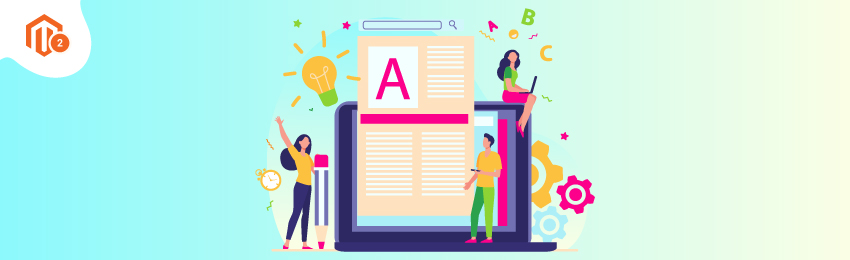
Today, we’re going to teach you guys how to disable certain content for specific user roles in Magento 2.
In Magento 2, you can create new users as well as administrators and allow them to access only certain content.
And in this tutorial, we will show you how to disable certain content or how to allow access to certain content to specific user roles in Magento 2.
Step-by-Step Process to Disable Certain Content for Specific User Roles in Magento 2
First of all, login to your admin panel and navigate to System > Permissions > User Roles as shown in the below screenshot.
Now, on the next screen, you can either edit the existing user roles or create a new user role if you want.
If you want to simply disable certain content for an existing user role, you need to change the desired role as shown in the screenshot below.
Alternatively, if you want to create a new user role, then follow the below-mentioned steps.
First of all, login to your admin panel and navigate to System > Permissions > User Roles.
After that, click on the “Add New Role” button from the top-right corner.
Then, write a Role Name and its Password as shown in the screenshot below.
Now, in the Role Resources tab, navigate to Role resource > resource access > choose custom.
After that, check or uncheck the Role Information checklist and write a new Role Name.
Next, click on the Current User Identity Verification tab and write a Password in the password text field.
And lastly, click on the “Save Roles” button.
That’s it!
Also read: How to Create User Role in Magento 2?
Conclusion
This is how you can create new user roles and disable certain content for specific user roles in Magento 2.
We hope that you found this tutorial helpful. If you have any doubts, please ask them in the comments below.
And if you need our professional assistance, feel free to contact us anytime.




