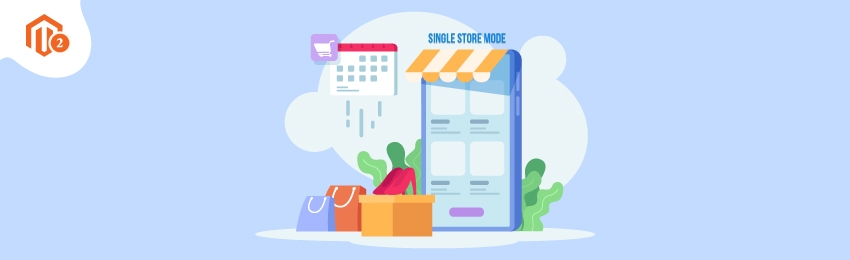
Today, we’re going to teach you guys how to enable Single Store Mode in your Magento 2 store.
If you’ve just started your eCommerce business, it’s wise to simplify the display of your Magento 2 store by disabling all other store views.
In Magento 2, the “Single Store Mode” is disabled by default. But, it is extremely easy to enable it from the Magento Admin Panel.
In this post, we will show you exactly how you can enable Single Store Mode in your Magento 2 stores.
Table of Contents
What is Single Store Mode in Magento 2?

Single store mode in Magento 2 allows to manage only one website or store through your Magento installation. It does this by disabling all store view options and scope indicators not needed for single store setup. This mode is very useful for simplification. It makes store settings management easier.
Single store mode hides complex configuration options that are only relevant when managing multiple stores.
It simplifies the layout and makes admin panel more user friendly. This setting prevents you from configuring website or store view levels. You can always switch back to multiple stores mode if your business needs change. This flexibility of Magento allows for easy adaptation.
5 Steps to Enable Single Store Mode in Magento 2
To enable Magento 2 Single Store Mode follow below steps,
Step 1. Access Admin Settings
First of all, you need to log in to your admin panel and navigate to Stores > Settings > Configuration.

Step 2. Navigate to Single-Store mode Settings
After that, open the General section and go to the Single Store Mode tab at the end of the page.

Step 3. Activate Single-Store mode
Next, find the Enable Single Store Mode field and select YES from the drop-down menu.

Step 4. Save the Configuration
Now, click on the Save Config button and you’ll see a system notification as shown below.
Step 5. Clear the Cache
Lastly, go to Cache Management, mark the Page Cache checkbox, click on Refresh in the Actions row, and hit Submit button.
Conclusion
That’s about it!
This is the easiest way to enable Single Store Mode in your Magento 2 stores.
We hope that you found this tutorial helpful. If you have any questions, please ask them in the comments below.
And if you need our professional assistance, feel free to contact us anytime.




