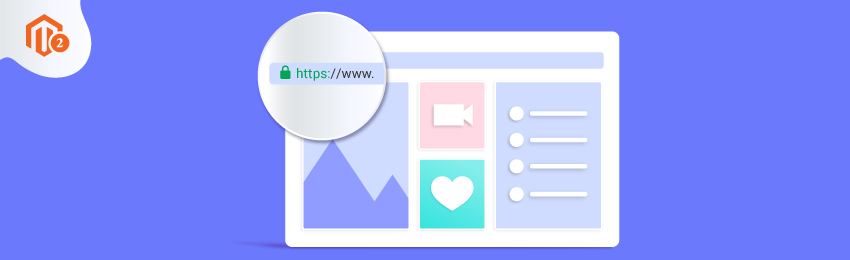
Today, we’re going to teach you guys how to enable SSL certificate in Magento 2.
Oftentimes, first-time eCommerce entrepreneurs forget about little things like an SSL certificate.
But, the SLL certificate has become a standard procedure in the eCommerce industry.
Google, in fact, also prefers ranking websites having valid SSL certificates.
So, if you don’t install an SSL certificate for your new online store, you might lose top rankings on Google SERPs.
What is SSL Certificate?
SSL basically stands for Secure Sockets Layer and it helps to make sure all the data and information transfer between server and client is done securely.
For any eCommerce site, this is extremely crucial since the customers will be providing their credit card and other private information and SSL certificate helps to keep it safe.
In this tutorial, we will show you how to enable SSL certificate in your Magento 2 store.
Step-by-Step Process to Enable SSL Certificate in Magento 2
First of all, open the admin panel and navigate to Stores > Configuration.
After that, click on the “Web” under the “General” tab.
As you click on the “Web”, you’ll be prompted with a settings page as shown below.
Now, click on the “Base URLs (Secure)” to expand the view and edit the “Base URLs (Secure)” field by changing it from http:// to https:// as shown in the screenshot below.
Next, in the Use Secure URLs in Storefront, make all storefront pages accessible only by “https://” or “SSL Certificate” by selecting “YES” option from the dropdown.
Then, in the Use Secure URLs on Admin, make the administration interface accessible only by “https://” or “SSL Certificate” by selecting “YES” option from the dropdown.
Lastly, click on the “Save Config” to finish the process.
Conclusion
And it’s done! This is how you can enable SSL Certificate in Magento 2.
We hope that you found this tutorial helpful. If you have any doubts, please share them in the comments below.
And if you need our professional assistance, feel free to contact us anytime.





