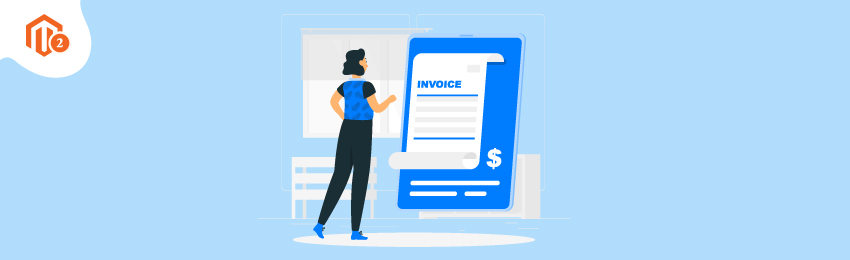
Order ID and Customer IP Address take up only a little space in your invoice document, but they both play extremely important roles in infrequent situations.
For example, let’s say you have 10 customers named “Jack” and you need to track down one of their orders by using this account name.
Without the order ID and customer IP address, you’ll be in the middle of the ocean to find out the exact customer and his order in your database.
However, if you had the order ID and Jack’s IP address, completing this task would have been much easier and effortless.
Also read: How to Change Shipment Logo and PDF Invoice Logo in Magento 2?
That being said, let’s take a look at the process of how to add order ID and customer IP address in invoice in your Magento 2 store.
How to Add Order ID and Customer IP Address in Invoice in Magento 2?
Here’s the step by step process to easily add order ID and customer IP address in invoice of your Magento 2 store.
Steps to Add Order ID in Invoice in Magento 2:
Step 1. First of all, open the admin panel and navigate to Stores > Settings > Configuration.
Step 2. Now, click on the “Sales” tab from the left side panel and select “PDF Print Outs”.
Step 3. After that, click on the “Invoice” section.
Step 4. Then, in the “Display Order ID in Header” dropdown, select “Yes”.

Step 5. Next, click on the “Shipment” section, and in the “Display Order ID in Header” dropdown, select “Yes”.

Step 6. After that, click on the “Credit Memo” section, and select “Yes” in the “Display Order ID in Header” dropdown.

Step 7. Lastly, click on the “Save Config” to finish the process.
Also read: How to Get Invoice Comments List Programmatically in Magento 2?
Steps to Add Customer IP Address in Invoice in Magento 2
Step 1. First of all, open the admin panel and navigate to Stores > Settings > Configuration.
Step 2. Now, click on the “Sales” tab from the left side panel and select “Sales”.
Step 3. Next, click on the “General” section.
Step 4. After that, in the “Hide Customer IP” dropdown list, select “No”.

Step 5. Lastly, click on the “Save Config” to finish the process.
Also read: How to Create Invoice Programmatically in Magento 2?
Final Words…
And it’s done!
This is how you can add order ID and Customer IP address in every invoice in your Magento 2 store.
We hope that you found this tutorial helpful. If you have any queries, please share them in the comments below.
And if you need our professional assistance, feel free to contact us at any time.




