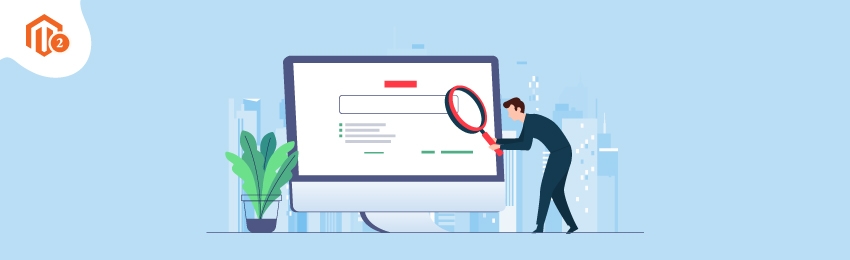
Today, we’re going to teach you guys how to integrate Google Search Console in your Magento 2 store.
Google Search Console is basically the modern replacement of Google WebMaster tool.
According to Wikipedia, Google Search Console is the latest web service by Google that lets you check indexing status & optimize the visibility of your website.
In other words, Google Search Console is a free web service by Google that lets you monitor, maintain, and troubleshoot your website’s presence in the Google Search Results.
Although, you don’t necessarily need to sign up on Google Search Console in order to get your website seen in Google Search Results. The Google Search Console simply helps you understand how Google sees your website & how you can improve it.
And in this post, we’re going to show you exactly how to integrate Google Search Console in Magento 2.
Step-by-Step Process to Integrate Google Search Console in Magento 2
There are a few different ways to integrate Google Search Console into your Magento 2 store.
However, we will show you the easiest & non-technical way to integrate Google Search Console in Magento 2.
Step - 1
First of all, visit the Google Search Console and click on the “Start Now” button.

Step - 2
After that, enter your website URL prefix under the URL Prefix and click on the “Continue” button.

Step - 3
Now, there are a total of 5 different ways you can verify your property as shown following:
- Use your Google Analytics account
- Upload an HTML file to your website
- Associate a DNS record with Google
- Add a meta tag to your site’s home page
- Use your Google Tag Manager account
But, as we mentioned in the beginning, we will show you the easiest & non-technical way to do it.
And the easiest way to verify your property and successfully integrate Google Search Console in your Magento 2 store is by adding a meta tag to the home page of your Magento 2 site.
Step - 4
So now, select the “Add a meta tag to your site’s home page” option and you’ll be prompted with a pop-up as shown below.

Here, you need to simply copy the meta tag given, paste it into the head section of the home page of your Magento 2 store, and then click on the “Verify” button.
Step - 5
As soon as you’ll click on the Verify button, you’ll get a success pop-up notifying you that you have successfully integrated Google Search Console in your Magento 2 store.

Conclusion
And that’s about it!
This is the easiest and fastest way to integrate Google Search Console in your Magento 2 store.
And if you need our professional assistance, feel free to contact us anytime.
Recommended: How to Setup Google Analytics Tracking in Magento 2?





