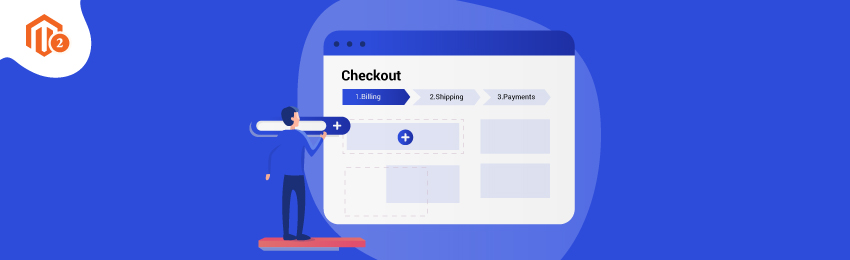
Today, we’re going to teach you guys how to manage fields in Magento 2 checkout page.
In every eCommerce store, the checkout page is extremely important as it directly contributes to the success of an online business.
In fact, long checkout pages are one of the main reasons why customers abandon their shopping carts.
According to the Baymard Insitute, as many as 28% of shoppers abandon their shopping carts just because the checkout process was either too long or too complicated.
So, it’s crucial to make the checkout page in your Magento 2 store as simple and effective as possible.
Now, one of the best ways to reduce the cart abandonment rate in your online store is to reduce the length of the checkout process by removing some of the unnecessary checkout fields.
What are Checkout Fields? - Checkout fields are basically fields that are displayed on the checkout page. Customers need to fill these checkout fields compulsorily in order to place their orders.
And the best part is, managing the checkout fields in Magento 2 is extremely easy.
In this tutorial, we will show exactly how to manage fields in Magento 2 checkout page with a step-by-step process.
Steps to Manage Fields in Magento 2 Checkout Page
First of all, open the admin panel and navigate to Stores > Configuration.
After that, expand the CUSTOMERS tab from left side panel and click on the “Customer Configuration”.
Next, click on the “Name and Address” to unfold the options and you’ll see drop-down menu for each with the following three options:
- NO - Choose this option if you don’t want to show a particular field on the checkout page of your online store.
- Optional - Choose this option if you want to display a particular field on the checkout page but keep it Optional for customers.
- Required - Choose this option if you want to display a particular field on the checkout page and also want to keep it as a mandatory field for customers.
Once it’s all done, click on the “Save Config” to finish the process.
Now, if you want to make the Postal/Zip code an optional checkout field, open the “Countries Options” and choose all the countries where you want to set it as an optional field.
Lastly, if you want to remove the “States” checkout field from your Magento 2 checkout page, open the “States Options” select “NO” in the Display Not Required State field.
Once it’s done, click on the “Save Config” to finish the process.
And there you have it!
This is how you can manage fields in your Magento 2 checkout page to reduce the cart abandonment rate of your online store.
Now, before you go, you must know that while this is useful, but if you really want to lower the cart abandonment rate, it’s better to integrate the One Step Checkout extension.
One Step Checkout is a widely adopted and proven Magento 2 extension that drastically reduces the cart abandonment rate and improves the shopping experience of customers by fitting all checkout steps in its smart single page.
Apart from this, it also allows swapping checkout steps with a simple drag and drop facility, which makes the managing checkout page a seamless experience.
So, if you’re seriously considering to take some action against the high cart abandonment rate, installing One Step Checkout extension is definitely worth it.
Conclusion
We hope that you found this tutorial helpful. If you have any queries, please ask them in the comments below.
And if you need our professional assistance, feel free to contact us at any time.




