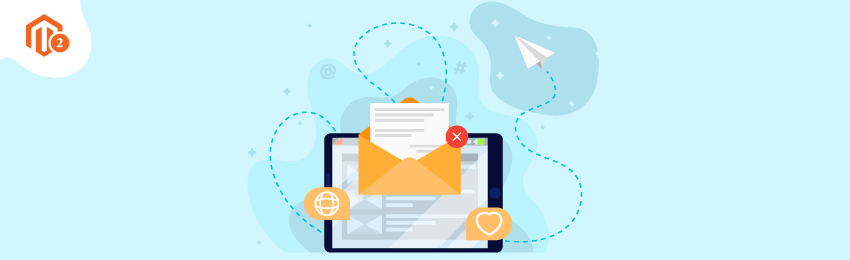
Today, we’re going to teach you guys how to remove or manage message inbox in Magento 2.
Learning how to remove and manage the message inbox in your Magento 2 store is extremely important. It helps to avoid losing many important message notifications like system updates, new releases, patches, upcoming events, and a lot more.
So, every Magento 2 store owner must check the inbox pop-up often to get notified of important system messages, updates, and news.
In this tutorial, we will show you guys how to remove/manage message inbox in your Magento 2 store.
Process to Remove or Manage Message Inbox in Magento 2
Below is the step-by-step process to remove/manage message inbox in Magento 2.
Step #1 - How to Configure Notifications
First of all, we will learn how to configure notifications in your Magento 2 store.
For this, open the admin panel and click on the “Stores”.
After that, go to “Settings” and select “Configuration”.
Next, scroll down in the left-side panel, look for the “Advanced” tab and click on the “System”.
Now, click on the “Notifications” to expand the section and do the following:
- If the admin of your store runs on a “Secure URL”, then select “Yes” in the Use HTTPS to Get Feed field.
- Set how often you want your inbox to get updated by choosing between one to twenty-four hours in the Update Frequency field.
Lastly, click on the “Save Config” to finish the process.
Step #2 - Remove/Manage Incoming Message in Inbox
Whenever a new message notification comes in, click on the “Read Details” button to check more information.
After that, click on the “Close” button to remove the pop-up box and continue.
Now, to read your message again, click on the “Go to Messages Inbox”.
Here, you’ll notice that the messages in your inbox are marked by their severity and sort with most recent messages on top.
Now, after reading the messages, you can perform the following actions from the “Actions” column:
- Read Details - To read more information
- Mark As Read - To mark a message as read and keep it
- Remove - To delete a message
Step #3 - Apply an Action on Multiple Messages
If you want to apply the same action to more than one messages in your inbox, do the following:
- Firstly, mark the checkbox given at the beginning of each message that you want to select.
- Now, open the “Actions” drop-down list given at the top of messages and select any of the following two actions:
- Mark As Read
- Remove
Once it’s done, click on the “Submit” button to finish the process.
Also read: How to Set Custom Validation Message in Magento 2?
Concluding Thoughts…
There you have it!
This is how you can remove or manage the message inbox in Magento 2.
We hope that you found this tutorial helpful. If you have any questions, please ask them in the comments below.
And if you need our professional assistance, feel free to contact us anytime.




