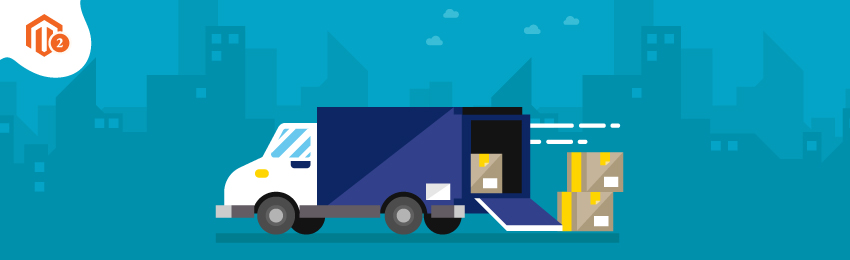
Today, we’re going to teach you guys how to set up shipping methods in Magento 2.
There are mainly three different shipping methods in Magento 2:
- Free Shipping
- Flat Rate
- Table Rates
The free shipping method is applied based on the cart price rule that you set on your Magento 2 store.
Flat rate shipping method, as you can guess, basically allows you to charge a fixed shipping fee on each order of different size, weight, and shipping addresses.
And lastly, the table rate shipping method calculates the shipping fees based on the combination of various conditions like cart price, destination, weight, number of items, etc.
In this tutorial, we are going to show you how to configure each shipping method with a step-by-step process.
How to Setup Free Shipping Method in Magento 2?
Step 1. Complete Backend Settings
- Open the admin panel and go to Stores > Settings > Configuration.
- After that, go to “Sales” on the left side panel and click on the “Shipping Methods” tab.
- Then, open the “Free Shipping” section.
- Now, in this section:
-
- First, “Enable” the Free Shipping method by selecting “Yes”.
- Next, set the “Title” for the free shipping method in your store.
- Then, write a description in the “Method Name” field.
- After that, set the minimum cart value to offer free shipping in the “Minimum Order Amount” field.
- Next, write an error message in the “Displayed Error Message” field to display whenever the free shipping is not available.
- Now, it’s time to set the “Ship to Applicable Countries” from below two options.
- Specific Countries
- All Countries
- After that, if you want to show the free shipping method all the time, then set “Show Method If Not Applicable” to Yes.
- Lastly, click on the “Save Config” to finish the process.
Step 2. Display Free Shipping Method in Carrier Configuration
- Go to Shipping Methods Configuration and click on the “UPS” section.
- After that, set the “Free Method” to “Ground”.
- Then, click on the “Enable the Free Shipping with Minimum Order Amount” and enter the minimum number of orders you want to set for applying the free shipping method in the “Minimum Order Amount for Free Shipping” field.
- Lastly, click on the “Save Config” button to finish the process.
How to Setup Flat Rate Shipping Method in Magento 2?
Step 1. First of all, open the admin panel and navigate to Stores > Settings > Configuration.
Step 2. After that, go to “Sales” on the left side panel and click on the “Shipping Methods” tab.
Step 3. Then, click on the “Flat Rate” section.
Now, in this section:
- First of all, click on the “Enable” the shipping method and select Yes.
- After that, write the “Title” you want to display for Flat rate shipping method in the checkout page.
- Then, describe the method in the “Method Name” field that will display the calculated shipping rate.
- Now, it’s time to clarify the conditions for applying the Flat Rate shipping method. For this, you need to “Set” the type from the below options:
- None: This is basically similar to free shipping.
- Per Item: This calculates a flat shipping rate for each item.
- Per Order: This allows you to set a flat shipping rate for entire order
Step 4. After that, set the “Price” that you want for the flat rate shipping method in your online store.
Step 5. Now, you can also include additional handling charges by setting “Calculate Handling Fee” to either a percent or a fixed amount.
Step 6. Then, write a short text in the “Display Error Message” field for letting customers know when the flat rate shipping isn’t available.
Step 7. Next, it’s time to set the “Ship to Applicable Countries” from the below options:
Step 8. Now, you also need to set the “Sort Order” on the flat rate shipping method.
- Specific Countries
- All Allowed Countries
Step 9. Lastly, click on the “Save Config” to finish the process.
How to Set Up Table Rate Shipping Method in Magento 2?
Step 1. Configure Table Rate Shipping Method Settings
- Open the admin panel and go to Stores > Settings > Configuration.
- After that, go to “Sales” on the left side panel and click on the “Shipping Methods” tab.
- Then, click on the “Table Rates” section.
- Now, in this section:
-
- First of all, click on the “Enable” the shipping method and select Yes.
- After that, write the “Title” you want to display for Table Rates shipping method in the checkout page.
- Now, select the “Conditions” by the given calculating methods from:
- Price v. Destination
- Weight v. Destination
- Number of Items v. Destination
- Next, you can also include additional handling charges by setting “Calculate Handling Fee” to either a percent or a fixed amount.
- Now, it’s time to set the “Ship to Applicable Countries” from the below options:
-
- Specific Countries
- All Allowed Countries
- Lastly, click on the “Save Config” to finish the process.
Step 2. Preview Table Rate Data
- Check the upper right corner and open the “Store View” section where the configuration is active.
- Next, click on the “Export CSV” button and save the tablerate.csv file in your system.

- In the tablerate.csv file:
-
- Use an asterisk (*) as a wildcard to represent all possible values in any category.
- The “Country” column must contain a valid three-character code for each row.
- Lastly, save the tablerate.csv file in your computer system once you’ve edited it.
Step 3. Import Table Rate Data
- Now, go back to the “Table Rate Shipping” section and select the “Store View” from the upper right corner.
- Then, click on the “Import” to choose tablerate.csv file and upload the file.
- Lastly, click on the “Save Config” button to finish the process.
Step 4. Check the Rates
- In order to check the rates for confirmation, conduct a demo payment process with different shipping addresses.
- This way you can make sure the shipping rate and handling charges are being calculated accurately.
“Also Read: How to Configure Shipping Restriction in Magento 2?”
Conclusion
So, there you have it!
This is how you can configure different types of shipping methods in your Magento 2 store.
We hope that you found this tutorial helpful. If you have any doubts, please ask them in the comments below.
Check our Front and back-end demos to explore more exciting features of our Magento 2 Custom Form Builder Extension.
Also, you can refer this Shipping Restrictions for Magento 2 Extension’s FAQ Page for most common questions and it’s answers.
And if you need our professional assistance, feel free to contact us at any time.





