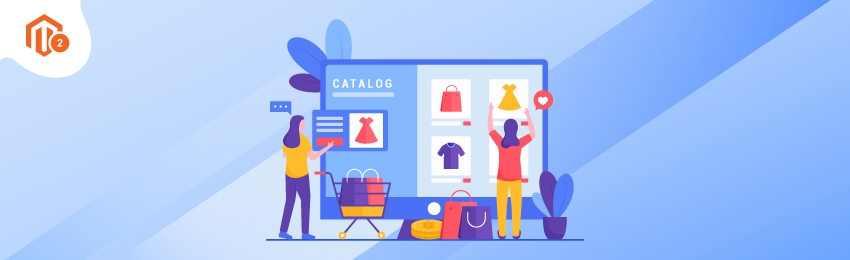
Today, we’re going to teach you guys how to use the flat catalog in your Magento 2 store.
In Magento 2, there are two types of catalogs you can create - EAV Catalog & Flat Catalog.
What is an EAV Catalog?
The EAV Catalog is basically an entity attribute value database model. In the EAV catalog, every column of data is stored corresponding to their data type table. Furthermore, you can add as many custom attributes as you want.
On the downside, though, getting the data takes a lot of time & requires triggering many actions as product attributes are stored in different tables.
What is a Flat Catalog?
Unlike the EAV catalog, the Flat catalog has to use only one table. In simple words, the flat catalog takes all product attributes & stores them in a multi-column table, which is updated automatically depending on your CRON job.
This, as a result, enhances the speed of the catalog as well as the cart price rules process significantly, boosting the overall performance of your Magento 2 store.
With that being said, let’s check out the step-by-step process to use flat catalog in your Magento 2 store.
How to Enable A Flat Catalog in Magento 2?
In order to use the flat catalog in your Magento 2 store, you simply need to enable the flat catalog option from the admin panel.
Please follow the below steps to learn how to enable the flat catalog in your Magento 2 store.
Step 1. First of all, log in to your admin panel and navigate to Stores > Configuration.

Step 2. After that, Expand the CATALOG section from the left-side menu and click on the Catalog option underneath it.

Step 3. Next, expand the Storefront section and do the following:

- Uncheck the Use System Value box next to the Use Flat Catalog Category field.
- Select YES in the Use Flat Catalog Category field.
- Select YES in the Use Flat Catalog Product field.
Step 4. Lastly, click on the Save Config button to finish the process.

Conclusion
And that’s it!
This is the easiest way to enable and use Flat Catalog in a Magento 2 store.
We hope that you found this tutorial helpful. If you have any questions, please ask them in the comments below.
And if you need our professional assistance, feel free to contact us anytime.




