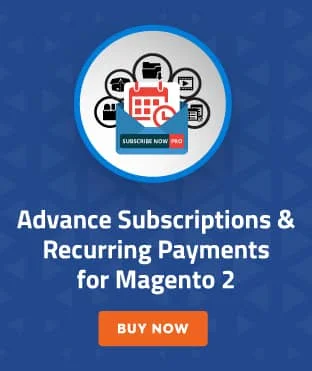In this tutorial, today we will explain how to add a multi-select UI dropdown in UI form in Magento 2. Magento 2 offers a multi-select UI dropdown to display data with tree structure and search functionality. The product edit form can be found in categories dropdown.
Table of Contents
If there is a requirement of adding a multi-select UI dropdown in the custom module UI form, here is a guide to doing the same.
How to Add Magento 2 Multi-select UI Dropdown in UI Form?
Follow below steps to add multi-select UI dropdown in UI form in magento 2.
Step 1. Prepare Your Module with a UI Form
First of all, we assume that you have a pre-developed module with UI form. If you are looking for steps on how to develop UI form, this article can help you.
Step 2. Add Custom Code to the UI Form
Post that, add the below code in the UI form. We added this code in the app/code/MageDelight/Helloworld/view/adminhtml/ui_component/custom_form.xml file. You need to add this code in your UI file:
<!--
-->
<field name="custom_options_list">
<argument name="data" xsi:type="array">
<item name="options" xsi:type="object">MageDelight\Helloworld\Model\Source\CustOptions</item>
<item name="config" xsi:type="array">
<item name="additionalClasses" xsi:type="string">required</item>
<item name="dataType" xsi:type="string">text</item>
<item name="label" xsi:type="string" translate="true">Custom Options List</item>
<item name="componentType" xsi:type="string">field</item>
<item name="formElement" xsi:type="string">select</item>
<item name="component" xsi:type="string">Magento_Ui/js/form/element/ui-select</item>
<item name="elementTmpl" xsi:type="string">ui/grid/filters/elements/ui-select</item>
<item name="dataScope" xsi:type="string">custom_options_list</item>
<item name="filterOptions" xsi:type="boolean">true</item>
<item name="showCheckbox" xsi:type="boolean">true</item>
<item name="disableLabel" xsi:type="boolean">true</item>
<item name="multiple" xsi:type="boolean">true</item>
<item name="levelsVisibility" xsi:type="number">1</item>
<item name="sortOrder" xsi:type="number">70</item>
<item name="required" xsi:type="boolean">true</item>
<item name="validation" xsi:type="array">
<item name="required-entry" xsi:type="boolean">false</item>
</item>
<item name="listens" xsi:type="array">
<item name="${ $.namespace }.${ $.namespace }:responseData" xsi:type="string">setParsed</item>
</item>
</item>
</argument>
</field>
Step 3. Create a Custom Options Source File
After this, Create CustOptions.php file to add options in UI drop-down. Create file at app/code/MageDelight/Helloworld/Model/Source/ and paste the below code:
<?php
namespace MageDelight\Helloworld\Model\Source;
use Magento\Framework\Data\OptionSourceInterface;
class AttributeListOptions implements OptionSourceInterface
{
protected $attributeOptionsList = [];
/**
* @return array
*/
public function toOptionArray()
{
$this->attributeOptionsList = [
[
'value' => "Test 1",
"label" => "Test 1",
"__disableTmpl" => 1,
"optgroup" => [
[
'value' => "Test 1.1",
"label" => "Test 1.1",
"__disableTmpl" => 1,
],
],
],
];
return $this->attributeOptionsList;
}
}
You need to create an array structure like this as mention in the above file.
Step 4. Clear the Cache
Now, Just need to clean the cache.
That’s it !!!
Output:

If you still need professional assistance with your Magento 2 Development, feel free to reach out.
Also read: How to Add “Use Default Value” Checkbox in UI Form of Online Store?