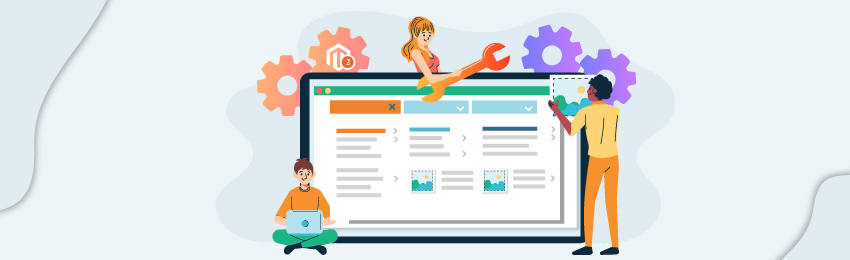
What is a Mega Menu?
A Mega menu is an expandable menu with a multi-level drop-down that allows you to enhance your main navigation by elegantly showcasing all the links on your site. Mega menus can be laid out horizontally, or vertically. At times, you may see them split into sections.
While surfing online, you may have encountered mega menus many times. They are ubiquitous! Mega menus add ease and comfort to the overall shopping experience in a subtle way. If used rightly, Mega Menus can transform your store’s usability by elevating the navigation!
But how to add a mega menu to your Magento 2 store? Well, the best way to do so is by integrating Mega Menu Magento 2 Extension. Such an extension will help you create visually appealing navigation menus that stand out.
How to Install a Magento 2 Mega Menu Extension on Store?
Installing a Mega menu extension on your store is pretty simple. By following all the below-mentioned steps, you will be able to seamlessly install and configure a Mega menu extension on your store - irrespective of where you’ve purchased it from.
Before getting started, it is highly recommended that you take the backup of your store - just in case if anything goes wrong, you at least have something to revert to.
Once you have taken the backup, please follow the below steps:
- Download FTP clients. (Recommended: FileZilla, WinSCP, CuteFTP)
- Upload your extension via FTP.
- Log into your hosting space through an FTP client
- Unzip the extension package and upload it to the Magento root directory.
- Enter the following at the command line
- php bin/magento setup:upgrade
- php bin/magento setup:di:compile
- hp bin/magento setup:static-content:deploy
To this point, the process of installation will be almost similar for most of the extensions. From here, the configuration may vary for extensions purchased from various providers.
If you have purchased a MageDelight Mega Menu Magento 2 Extension, you will need to activate it before you start with the configuration process. To do so, head over to Admin Control Panel > Stores > Configuration > Magedelight > Mega Menu > License Configuration.
This is where you can enter the serial and activation keys you received at the time of purchase. Once entered, proceed to the ‘General Configuration’ tab. Here you will find a list of all the domains you’ve purchased the license for. Select the domains and enable the module.
Now that the module is up and running, it’s time to create a visually appealing menu. You can use the drag and drop option for creating the menu.
“Also Read: How to Create Mega Menu in Magento 2 Website?”
If you are overwhelmed with so many links on your store, here are five tips that will help you design exceptional mega menus:
- Group like Items
- Avoid Overcrowding the Menu
- Add Images as & when Needed
- Label Them Meticulously
- Avoid Using Drop-down with More Than 2 Levels
Group like Items:
Knowing what goes where is the key to creating a great Mega Menu. Can a link to your “About Us” page placed under the “Products” section? Absolutely not. While designing the menu, you should ensure like items are grouped together so that it’s easy for users to quickly scan through your store.
Avoid Overcrowding the Menu:
You should avoid the temptation of filling in all the empty space with unnecessary menus and links. Just because something can go in the menu doesn’t mean it should. Clean menus are easy to scan and go a long way in elevating the overall shopping experience. While designing the mega menu, remember this: ‘unnecessary links’ will be regarded as ‘annoying distractions’ by your ‘task-oriented’ visitors!
Add Images as & when Needed:
If an image is worth a thousand words, why not place them in the main navigation itself?! Mega Menus have the capability to accommodate images. You can place images of categories so that users can easily get through to them with just a single click. Images will add elegance and beauty to your main navigation in a subtle way.
Label Them Meticulously:
You should be succinct while labeling your menu items. If required, you can provide brief descriptions on the menu. Avoid using creative labels that are not commonly used by your visitors. Make sure each menu item is easily recognizable and that your audience can easily recognize all the labels at a single glance.
Avoid Using Drop-down with More Than 2 Levels:
While designing mega-menu, this is probably the worst mistake anyone can make. Drop-down menu items any more than 2 will ruin the usability and bring down the shopping experience of your store. Thus, while designing your mega menu – do your best to avoid using multiple drop-downs beneath a single menu item.
Navigation being an integral part of your store, you must ensure it’s seamless & exceptional. With a Mega Menu extension for Magento 2, you can design visually engaging menus that are easy-on-the-eyes and user-friendly! While there are several mega menu extensions available out there on the internet, MageDelight’s Mega Menu stands out for the kind of features it offers.
If you are ready to take your store’s navigation several notches above what Magento offers by default – grab our Magento 2 Mega Menu today!
Check our Front & back-end demos to explore more exciting features of our extension.
Also, you can refer this Magento 2 Mega Menu Extension’s FAQ Page for most common questions and it’s answers.
And if you need our professional assistance, feel free to contact us anytime.




